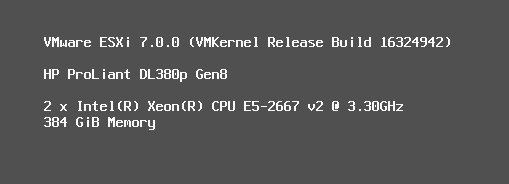
New lab environment – Part 1 – vCenter Server install on VMware Workstation
Since my company has moved offices recently (during the COVID-pandemic), the availability of my demo (/lab) environment has been cut off. This was okay for a couple of weeks, but it has been a couple of months now, and I really miss the possibility to test out some things. So I decided to get myself a new homelab. The lack of lab-equipment also stopped me blogging for quite some time, but since we are in the summer vacation, I plan on building my new environment and blogging about it as well (not going away this year ;)).
So back to finding a homelab kit. One possibility (and I seriously considered this) was found at: http://gigabrit.com/2020/07/02/building-a-vcf-sddc-on-ovh-value-server/ and involved renting an older (physical) server at a cloud provider. I tried getting the one with the additional storage, but alas, never got the opportunity to select it (unavailable). It is said that waiting can do the trick, but the wait was too long for me. So I decided to buy a new (old) server for the purpose. I had my eyes set on a server from around 6, 7 or 8 years old, so around the time of the E5-26xx v2/v3h processor and various sites offered such a server, with processors and memory. Eventually, I came to the following server:
HP DL380P Gen8, 2xE5-2667v2 (8 cores, 3.3 Ghz), 384 GB RAM. At the moment, limited storage, but I plan on expanding that in the near future. For now, I can start my lab-activities with this.
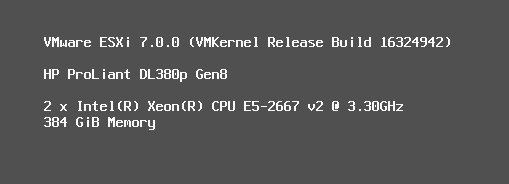
Because I don’t plan to have the server powered on constantly, I would like my vCenter Server to reside on my PC. It has enough horse power to run a vCenter Server, and by doing that, I am always able to quickly start my host and use the already powered on vCenter Server to do my business. I also plan to run multiple nested nodes on the physical box, and that is also better to manage with a vCenter Server based on VMware Workstation.
So I started with the installation of vCenter Server 7 on my VMware Workstation 15 installation.
It is not too difficult, download the ISO, mount it in Windows and go to the folder: X:\vcsa. There you can find the .OVA and since this is linked to VMware Workstation, doubleclicking it will start the installation process:
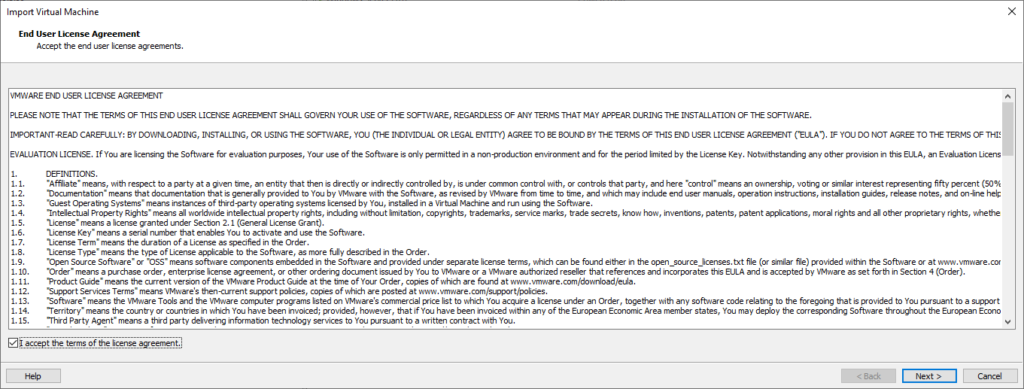
Off course we totally accept the license agreement and after that, we come into the OVA-territory, which is normally hidden behind a wizard.
First some information on the VM (and note that the path starts at the path of the OVA, so change the drive-letter (found that out the hard way ;)):
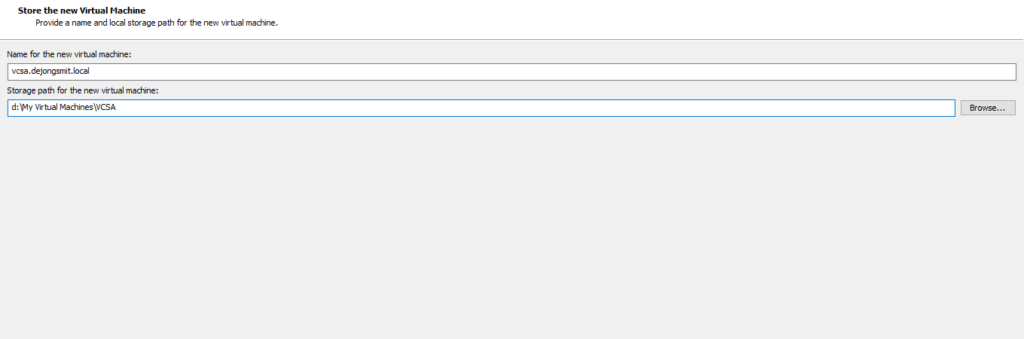
Then some information on the size: (and off course, tiny is excellent for a lab environment:
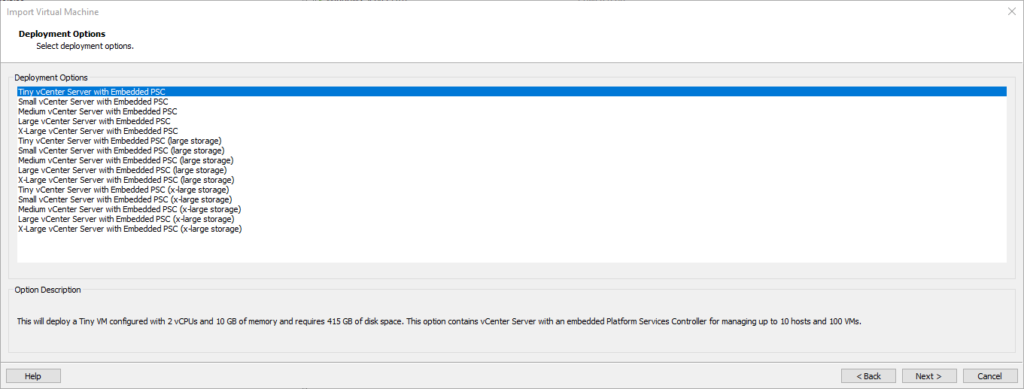
Some information on the configuration (multiple tabs to fill out, only one showing):
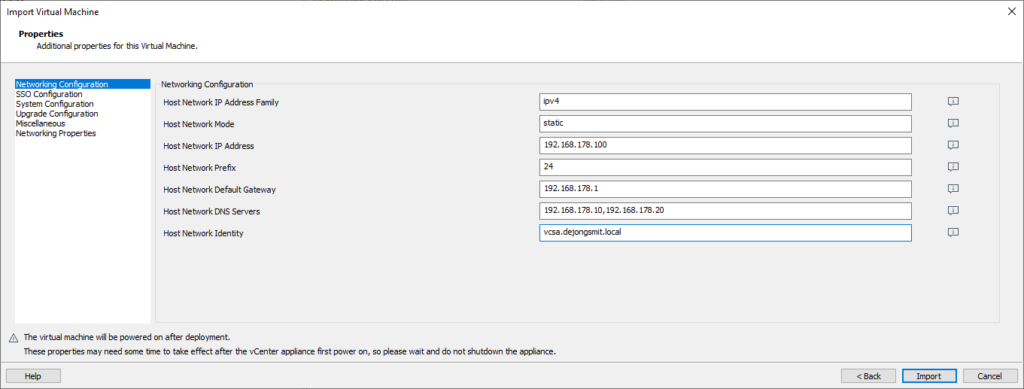
After all is filled out, we press import:
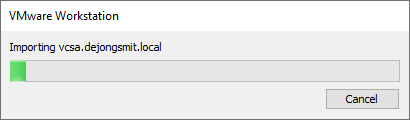
Fortunately, I have an SSD on which this can land, so this was a pretty quick import :).
After it has booted (and restarted some services, give it time), it will tell you it can be further configured:
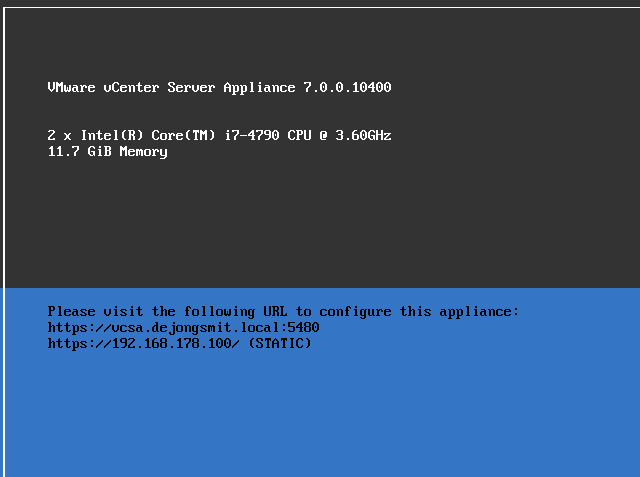
When we visit this VAMI web-site, we get the options we are familiair from, when deploying on a “proper” environment:
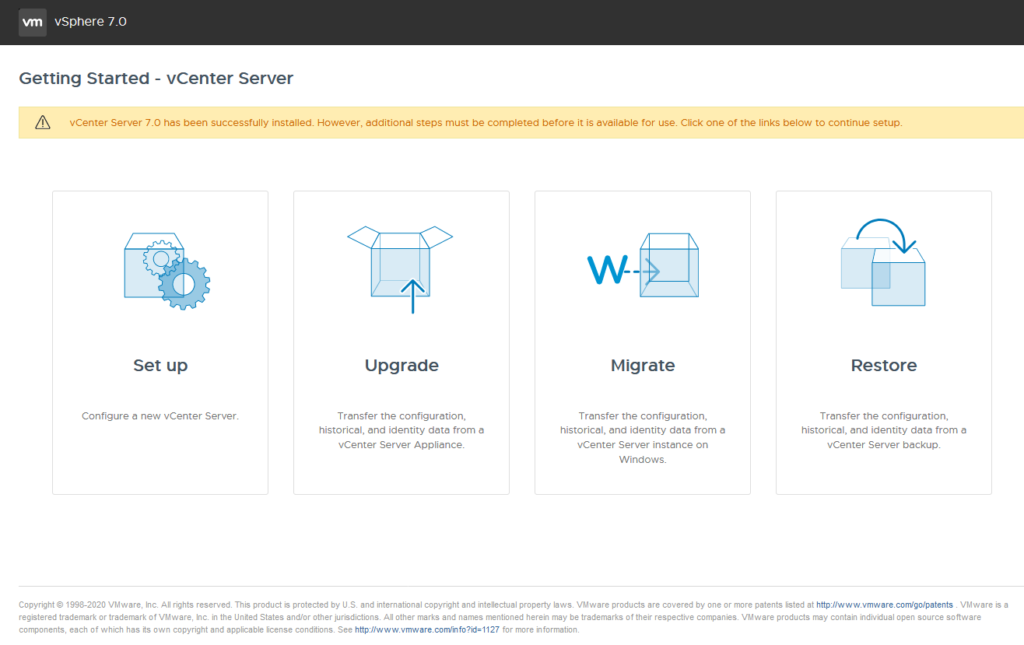
So for now, we go with Set up (and fill in the correct password):
The configuration filled during the previous stage is preserved:
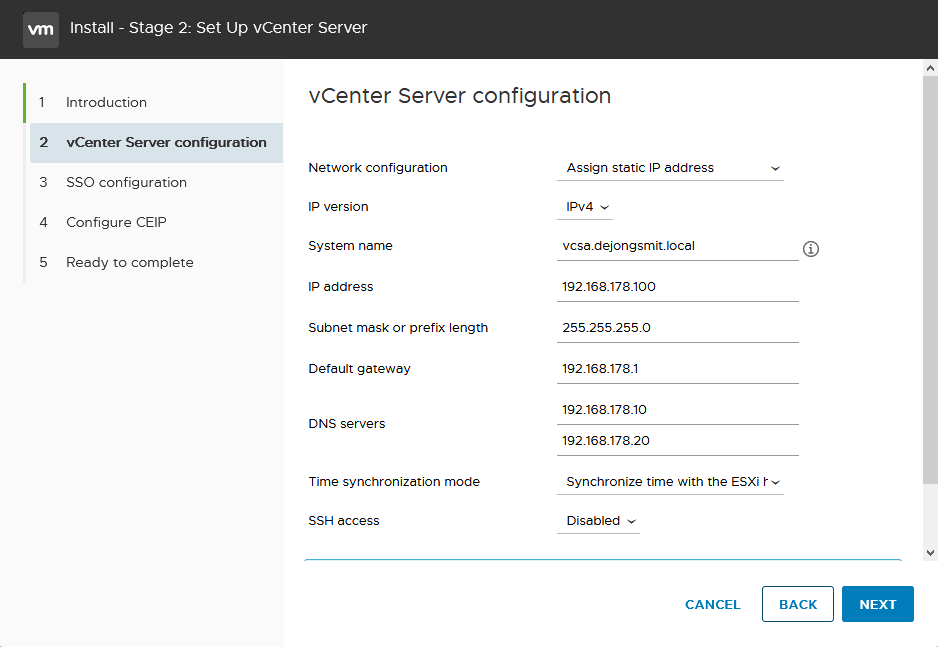
We do need to configure the SSO information (domain information, that is):
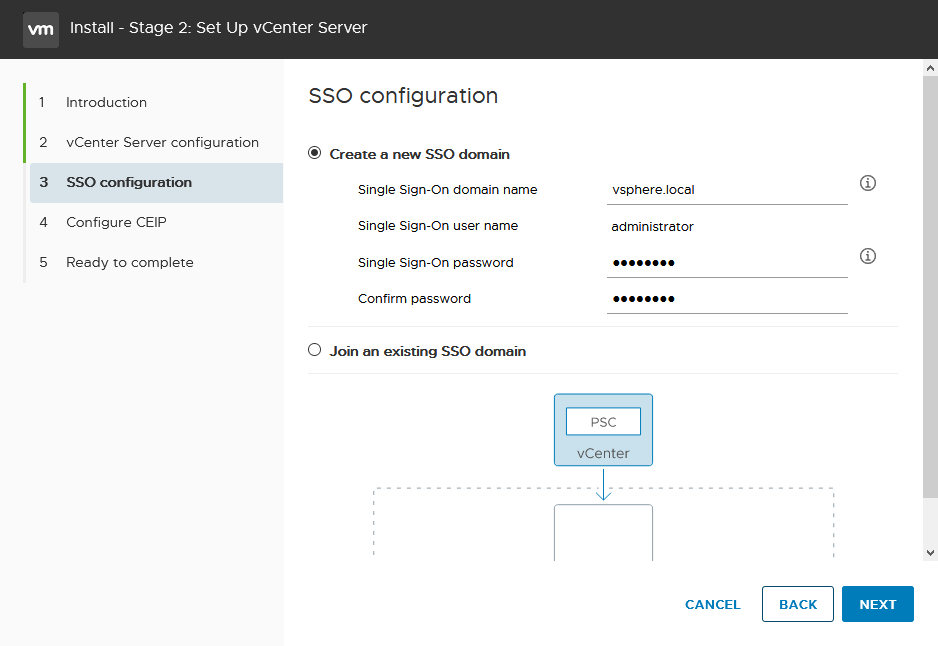
So after completing this wizard, validating the information, we can finish up the installation of the vCenter Server:
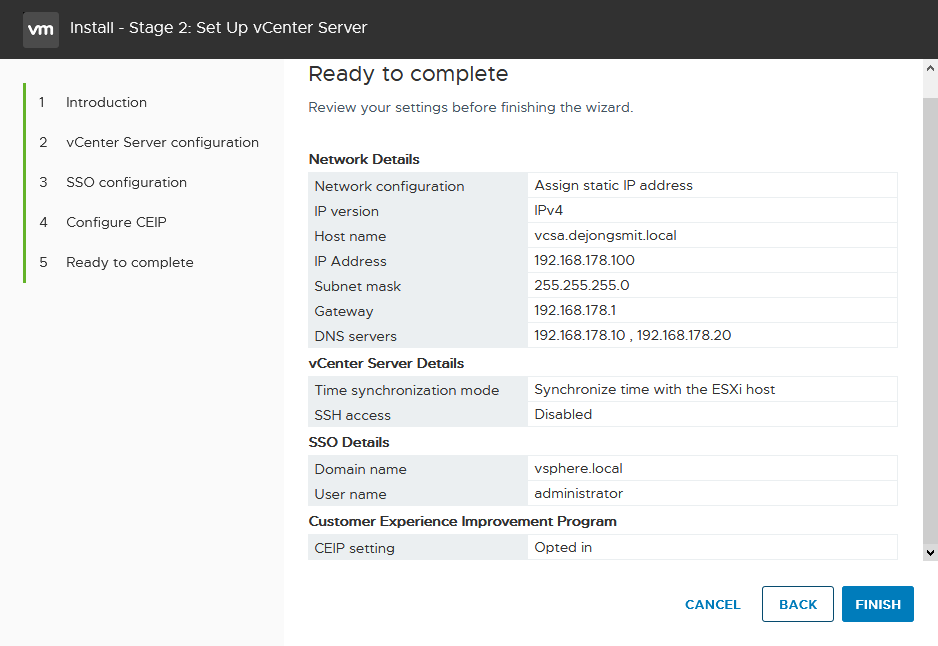
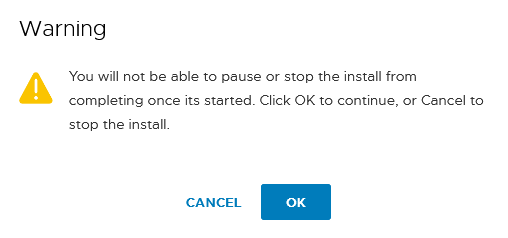
This will take some time (be patient), but after some time, we can use the brand new vCenter Server:
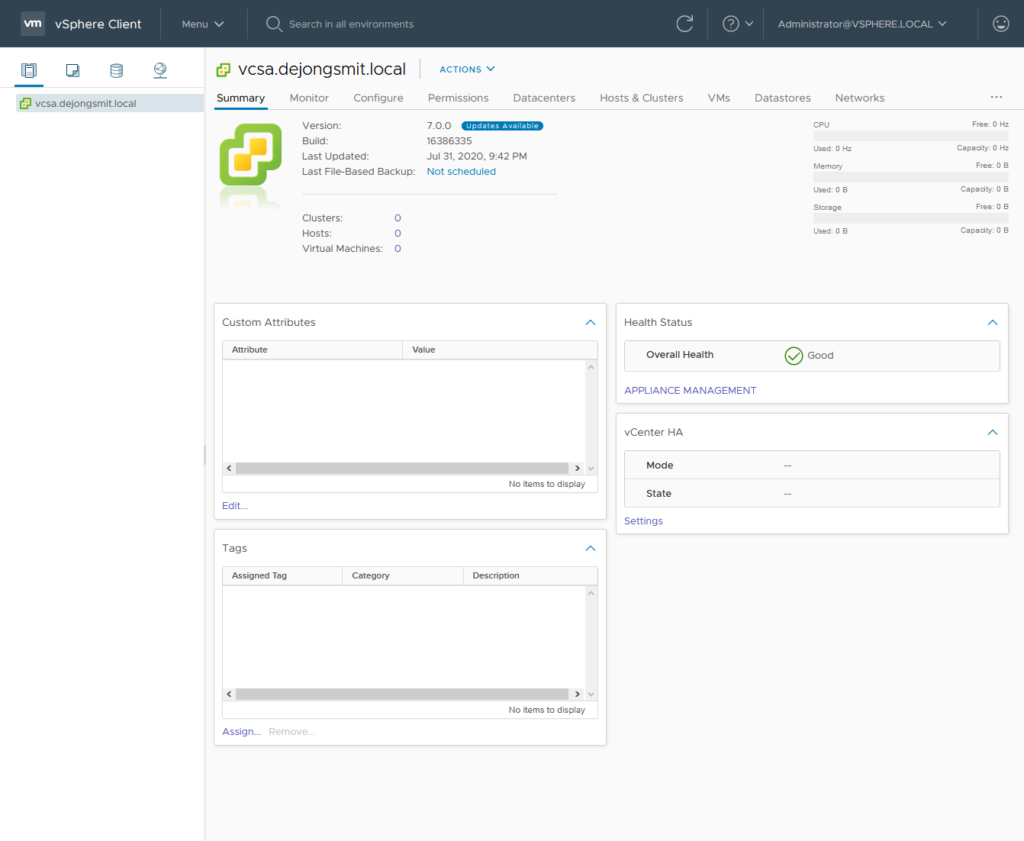
In the meantime (or actually before this ;)), I had already installed the ” new” host with ESXi 7.0, so we can log in and add the stand-alone host in vCenter Server:
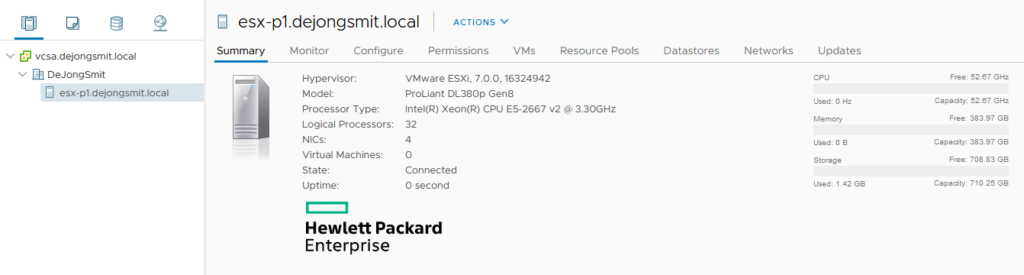
So, that’s it for now. This is the basis for the new environment, from here on, we can begin building.