VCF on VCD: Shut down
I received a request if it would be possible to get a copy of the environment so far. And to get a clean copy, it’s nice to have no VM’s running in the vAPPs. So It’s time to shut down the environment (and after that, power it back on again).
So as a reminder,this is the environment we currently have (from a “physical” perspective):
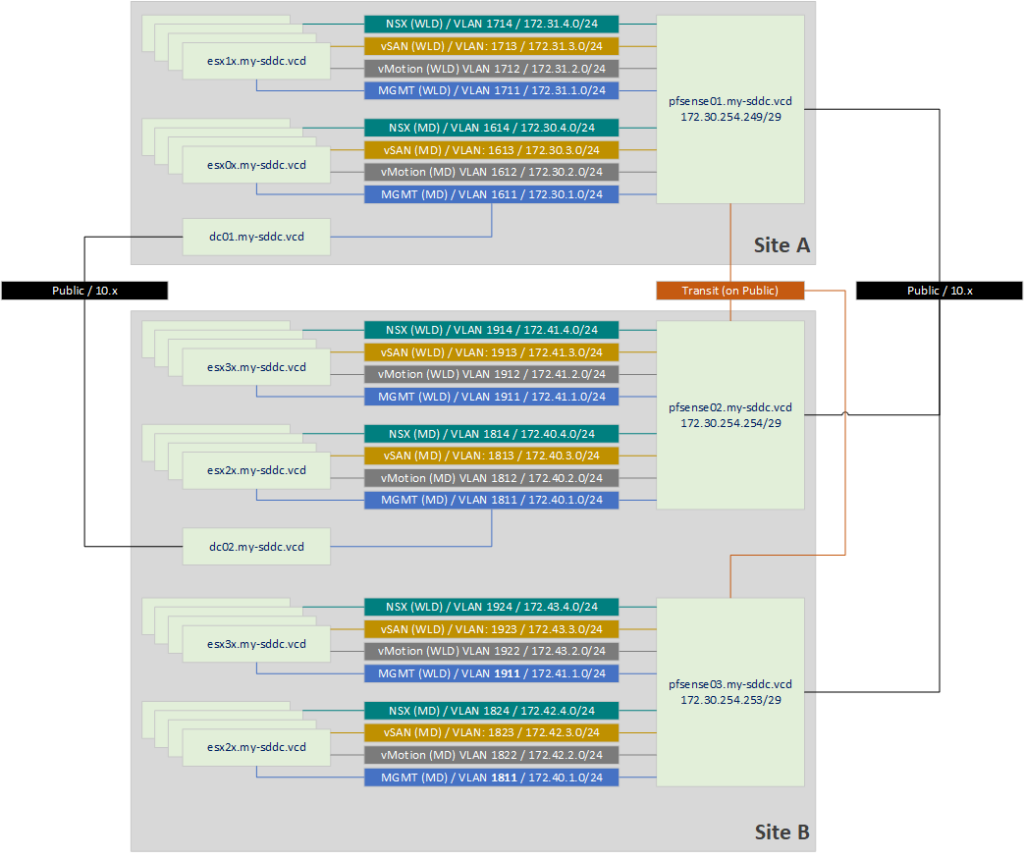
We are following these steps:
- Shutdown WLD’s
- Shutdown the Management Domains
- Shutdown the pfSenses
- Shutdown the DC’s
Shutdown WLD’s
First of all, we will be shutting down the Workload Domains (both at the same time). Since there are not yet any VM’s running on them, that is not that hard. Otherwise, we had to shut those down first (or migrate them elsewhere). I used the following article that describes the shutdown process: https://docs.vmware.com/en/VMware-Cloud-Foundation/4.5/vcf-operations/GUID-469488B3-034D-4E0C-9280-21DAC5A6D5DA.html
After shutting down all the VM’s (in my current environment, that is none), we will be shutting down the NSX environment. No Edges running yet (otherwise that would be the first step), so we go directly for the NSX Managers. Shut them down directly from the vSphere Client:
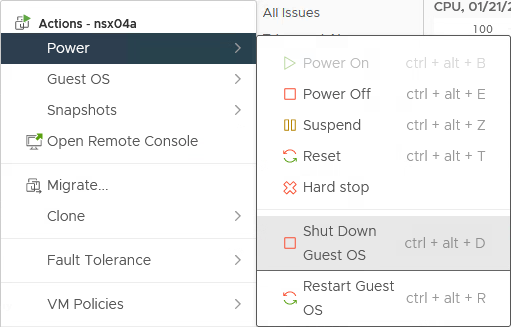
Next, we shutdown the vSphere Cluster Services VM’s. For this we will be requiring the cluster Domain ID, which we get from the URL on the selected cluster:

With that information (domain-c8), we go to the Configure tab on the vCenter Server where the cluster is running and click “Edit Settings”:
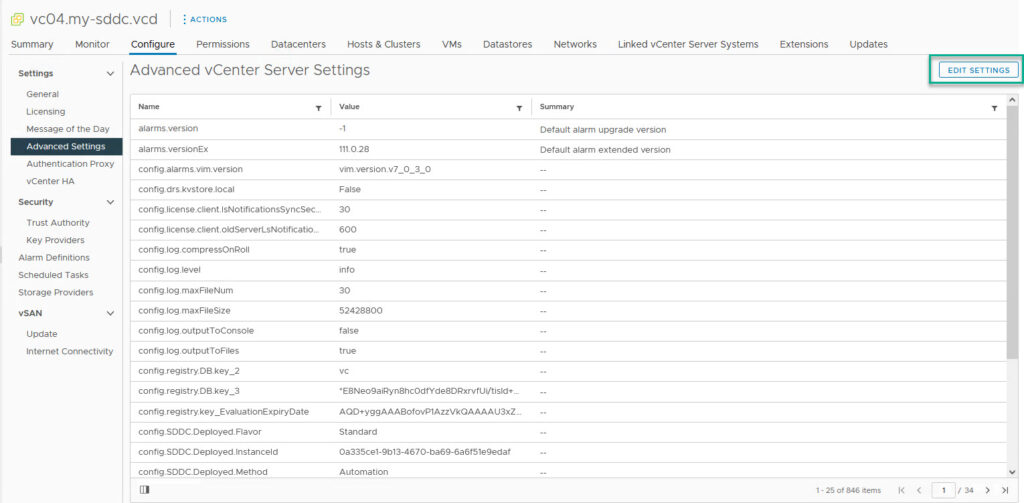
Find: config.vcls.clusters.domain-c(number).enabled and change the value to “false”
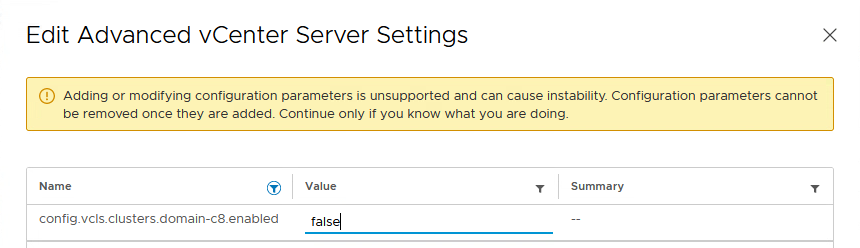
and save.
This will shutdown and delete the VM’s:

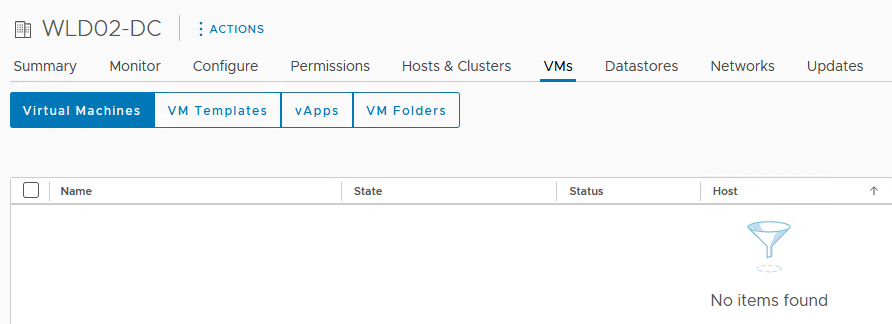
Next we have to shutdown the vSAN enabled hosts, like we would with any “normal” cluster. That means to make sure there is no more resync activity going on and the hosts are in a healthy state, and then, rightclick the cluster and select “Shutdown cluster”:
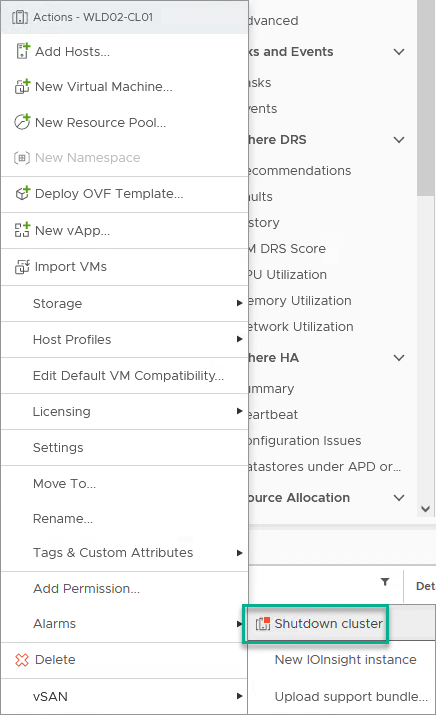
It will check if we can:

Click Next.
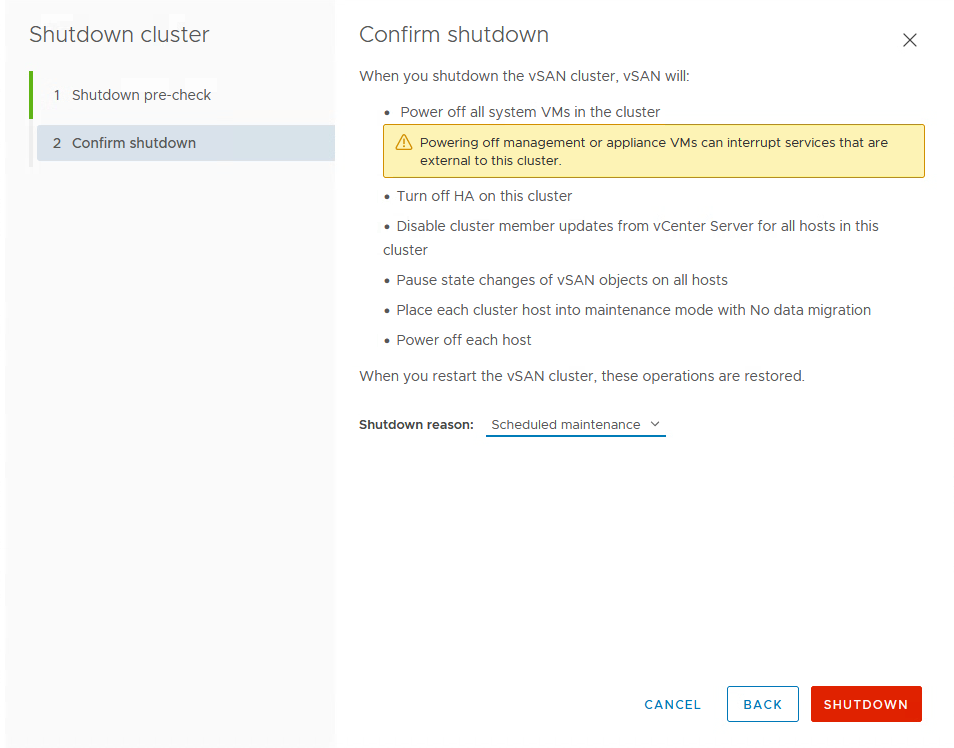
Select the reason for the shutdown, and click “Shutdown”.
After this, we can shutdown the vCenter Server for the Workload Domain (rightclick: Shut Down Guest OS). But don’t jump the gun. Wait for all the hosts to be shutdown first!
Shutdown the Management Domains
After the WLD’s have been shutdown (both, in my case), we will shutdown the Management Domain. The first steps are the same as shutting down the WLD’s. But once we get to the shutdown of the Cluster, things are a little bit different.
First, before shutting down the cluster (but after shutting down the NSX Managers), we shut down the SDDC Manager. But first we have to prepare for shutting down the cluster.
We do this, by logging onto the SDDC Manager, enabling “su” and running:
/opt/vmware/sddc-support/sos --enable-ssh-esxi
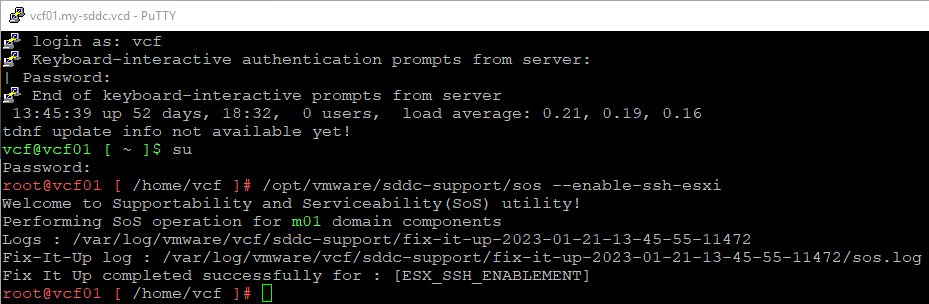
Once that is done, we shutdown the appliance in the same way as the other appliances (right click and Shut Down Guest OS).
Here we go shutdown the rest of Site B first, because that is a stretched environment and the witness appliance is running on Site A.
So we do this for both Sites, but this time in serial.
- Rightclick the Management Cluster and click: vSAN | Shutdown Cluster
We now get a warning that the vCenter Server is deployed on this cluster, but it can handle that:

We click Next and we will see the vCenter notice:
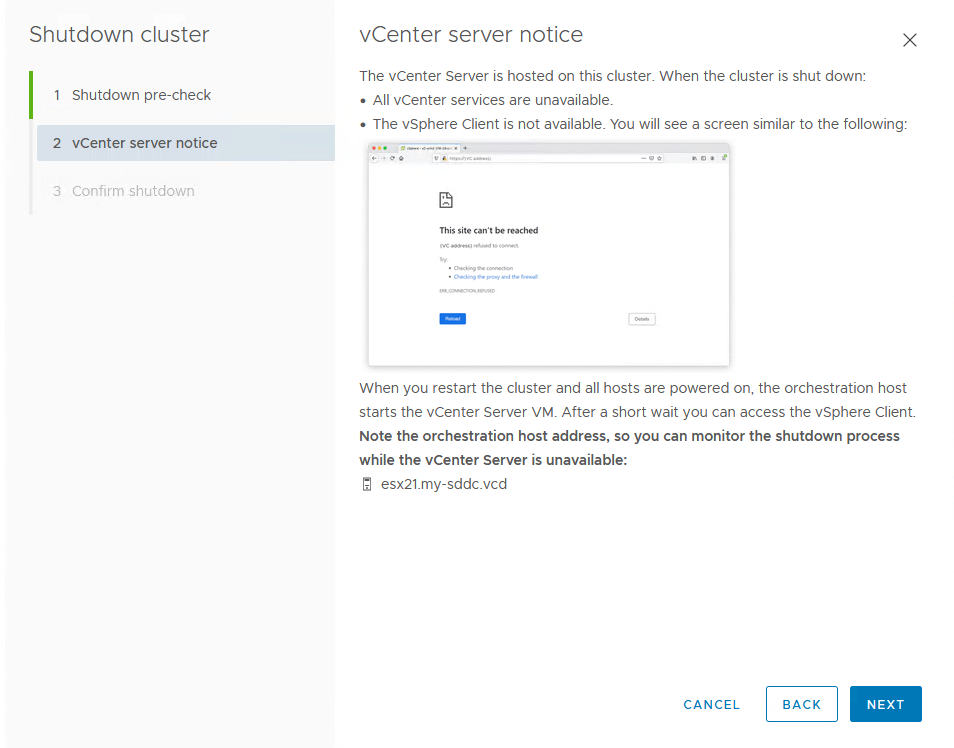
We click Next and then “Shutdown”.
After Site B is completely down (watch all VM’s in the vApp as Powered Down), we can shutdown the Witness VM for the Site B Management Domain and then shutdown the vSAN Cluster for Site A.
Shutdown the pfSenses and the DC’s
Then lastly, we can shutdown the pfSense Appliances (Power Down or from Diagnostics | Halt System from the administrator web-page) and the Domain Controllers (from within the VM) and the vApp’s are both down and ready to be copies out:
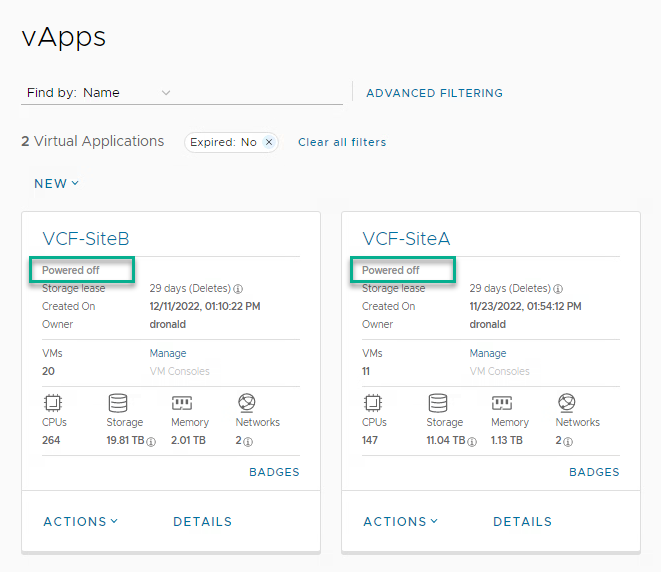
So, powering them back on. For this I am using the Startup Order within VCD. I have it configured so that if I start the Application, first the DC and the pfSense VM’s are started and then, 3 minutes later, start the hosts (both Management and WLD):
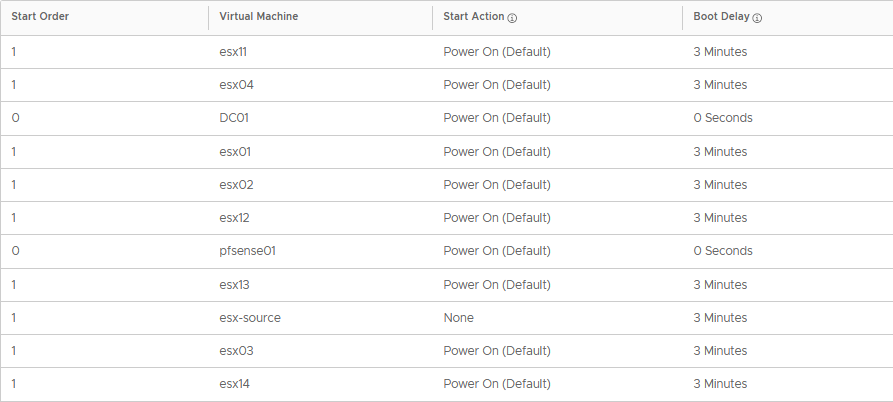
Because of the stretched cluster, I first start the vApp for Site A, because that contains the witness appliance for the stretched clusters in Site B:
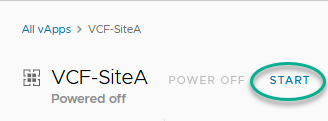
After all the VM’s have started up, I can access the DC to check for the functionality of the vCenter Server of the Management Domain. This should automatically start because this is configured as part of the shutdown sequence. Once the vCenter Server is up, we can log in to it and see all hosts available in the Management Cluster:
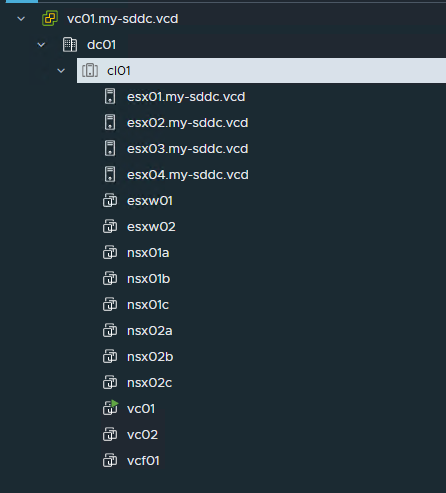
We start the vSAN Cluster:
We start the following appliances (in sequence) and wait for each component to become available before moving forward:
- SDDC Manager
- NSX Appliances
- Witness appliances (in preparation for powering on the hosts in Site B).
When that is done, we start the WLD components (again, in sequence, waiting for the components to become available, before moving to the next step):
- vCenter Server
- Start vSAN Cluster
- vCLS VM’s
- NSX Appliances
Only thing to note here, is the vCLS VM’s. For this, we need to reverse the change we did earlier, when bringing down the cluster.
We go to the Configure tab on the vCenter Server where the cluster is running and click “Edit Settings” and then change the value:
config.vcls.clusters.domain-c(number).enabled
from “false” to “true”. This will create and start the VM’s.
Next, we do (more or less) the same for the Site B environment and all is up and running again.