vRealize Network Insight Cloud installation and configuration
As a vExpert you get some perks. Some of those are very useful, like a Cloud instance of vRNI (https://cloud.vmware.com/network-insight). I have been using vRNI for a while in my (companies) lab/demo environment and found it very nice to work with and to demo as well. The “problem” with it, is that (as always) resources are scarce and vRNI asks quite a lot of that. The medium installation for 5.0 asks:
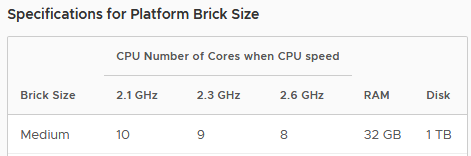
And:
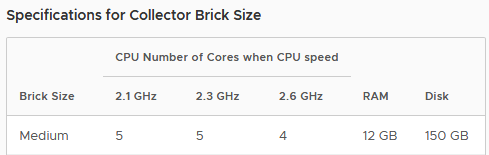
Especially the amount of resources that the Platform VM asks has been demanding of my environment since I am limited in my resources, so when necessary I have turned off the vRNI collector and platform to be able to use the environment for other stuff, like the implementation of a VCF environment (see: https://my-sddc.net/category/vcf/ ).
So when I was offered to use vRNI from the Cloud, I was very excited. It did take some time for me to get around installing it, but here we go.
Installation
The installation is pretty straight forward. After logging in to the Cloud environment, we can add environments to be collected, but before we can do that, we need to install a collector in our on-premises environment. This can be downloaded from the VMware Cloud Services portal:
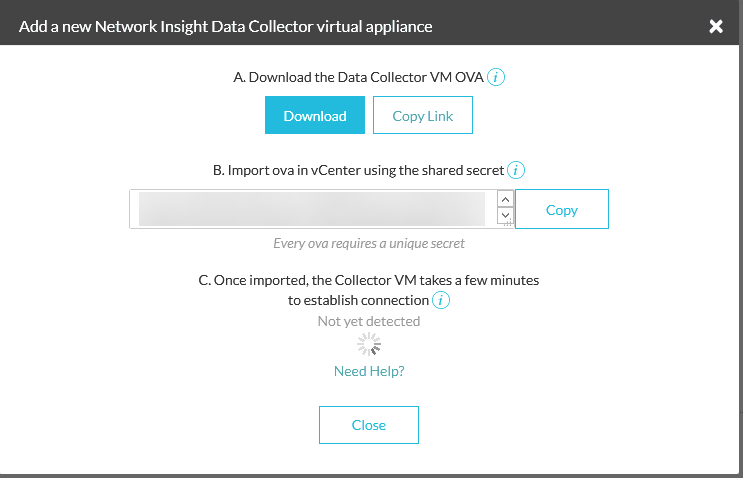
The Cloud Service will keep polling for the collector to become available, so once the installation has succeeded we come back here to see it connected.
The secret that is displayed needs to be used when installing the collector, just like installing vRNI on-premises. We deployed the collector in our environment and gave it connectivity to the cloud. Installation is pretty straight forward, you deploy an OVA, fill in the shared secret and, Bob’s your uncle.
The requirements for the collector VM are the same as the requirements for an on-premises vRNI installation, so 4 vCPU’s, 12 GB memory and 150 GB disk space, for the medium appliance.
After the deployment of the VM it is necessary to do the configuration from the console of that VM:
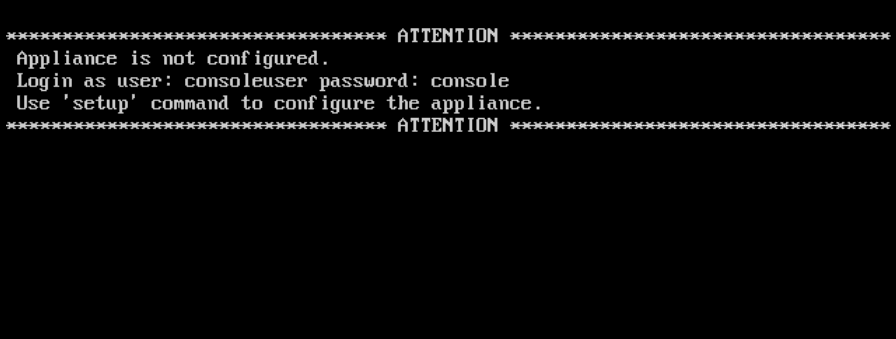
Of course, the first action is to change the password, so the default password you see above, is not used once the appliance is fully configured. In the version I downloaded, the default password was not “console”, but “ark1nc0ns0l3” (which is the same as it was in older versions).
After logging in, we start the setup, by typing: setup.
First steps, change the passwords:
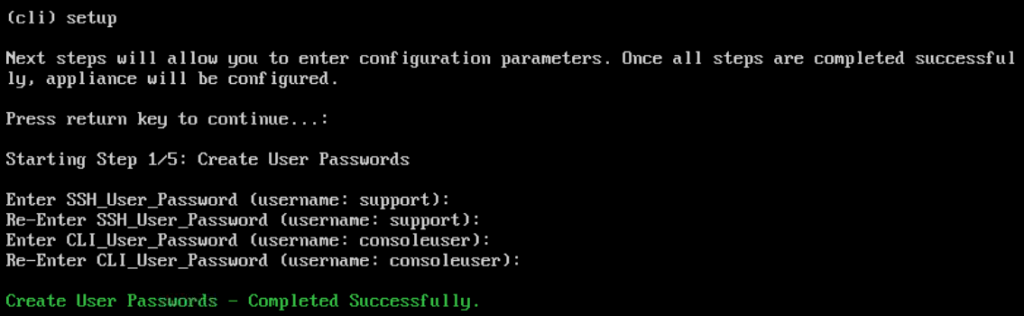
After this, we go to step 2, which means making sure it is connected to the world:
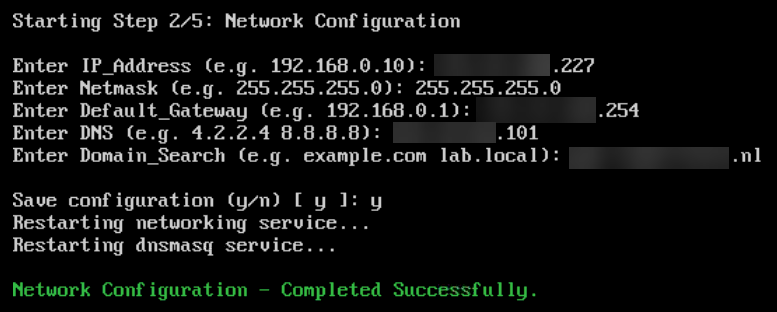
and we can reach it (internally):
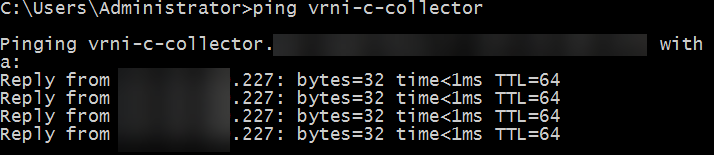
Next up, the configuration of the rest:
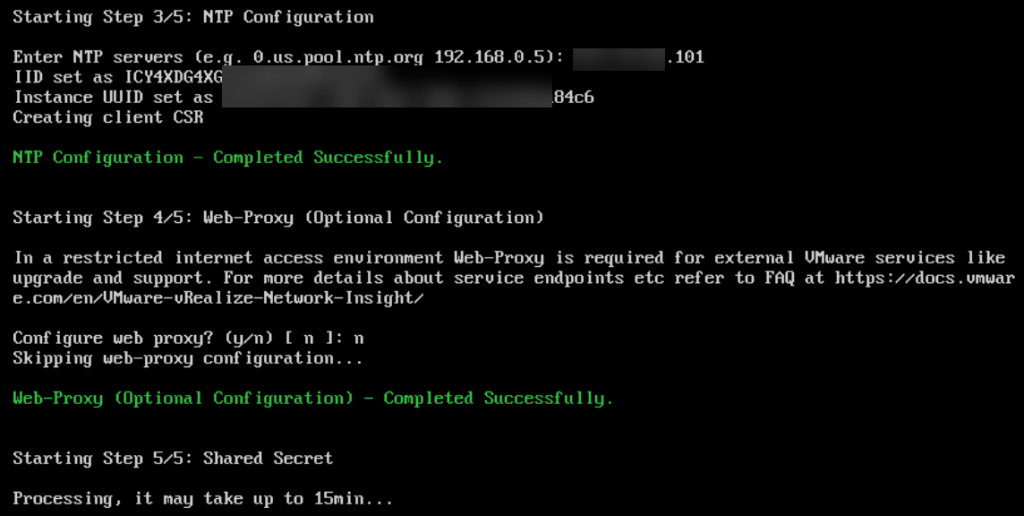
and the time has come for the collector to “phone home” to the vRNI Cloud Manager, and as promised:

Adding sources
After the installation of the collector has completed, we can easily set up an on-premises data source, which in our case means (first) connecting it to the vCenter Servers (I have three in my environment) that I want vRNI to monitor):
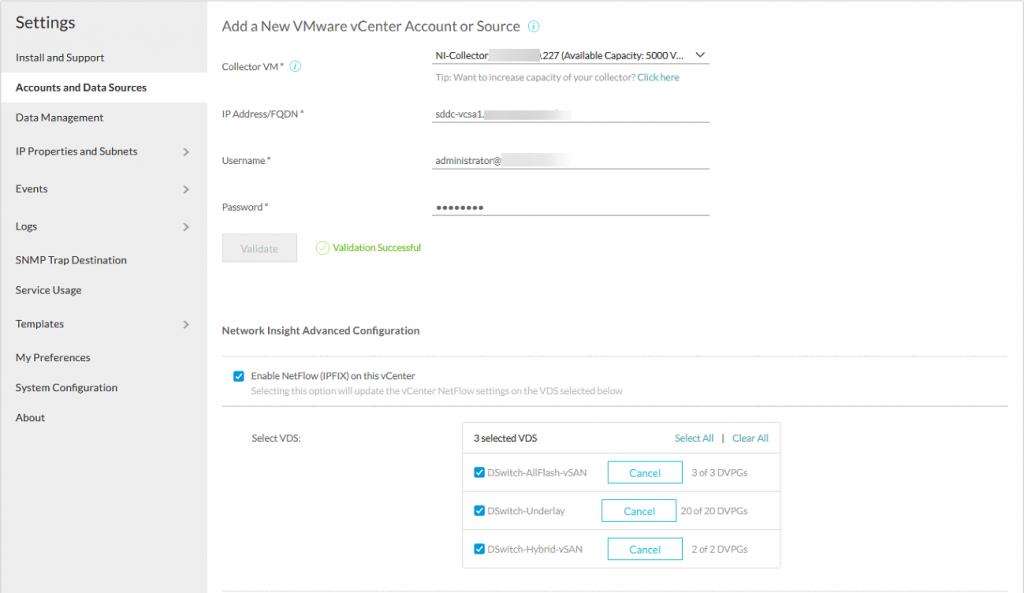
I had to use “override” to allow vRNI to change the NetFlow configuration on my VDS’s, since they were already configured to log to the locally installed collector, but moving to another collector was very easy.
The other vCenter Servers were added in the same way (although no NetFlow is used on the vCenter Server for the NSX-T environment, since this doesn’t have a VDS, but for vRNI is for more than just flow information). After this I could add the NSX for vSphere Manager which is connected to vCenter Server 2 (nickname NSX-V):
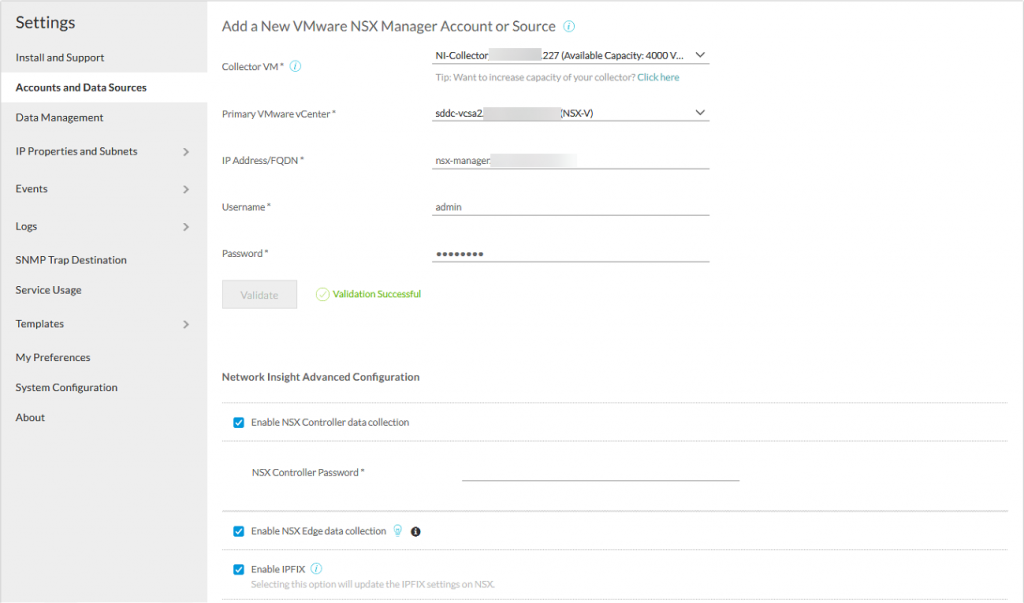
And finally the NSX-T Manager:
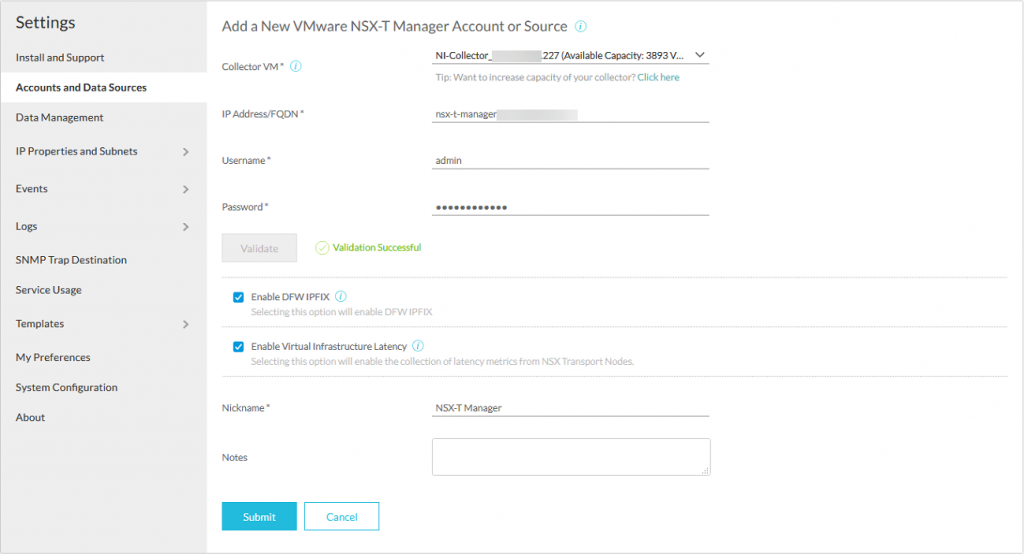
After configuring all three vCenter Servers and both NSX Managers (V and T), I get the following list of Data Sources:
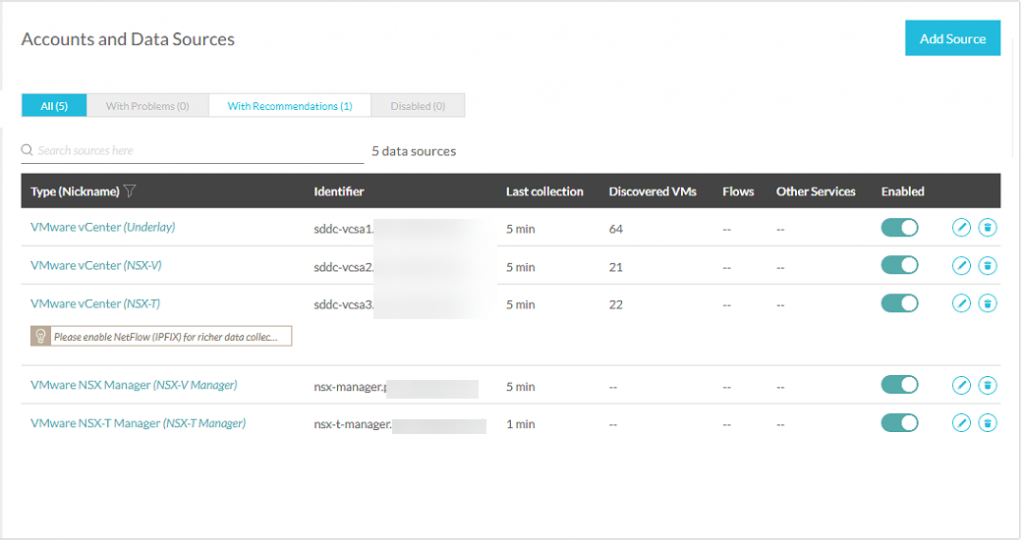
Now we know from experience that it takes some time to get data into the environment, so we let this rest for a couple of hours.
And after those couple of hours, we can see flows and problems in the environment:
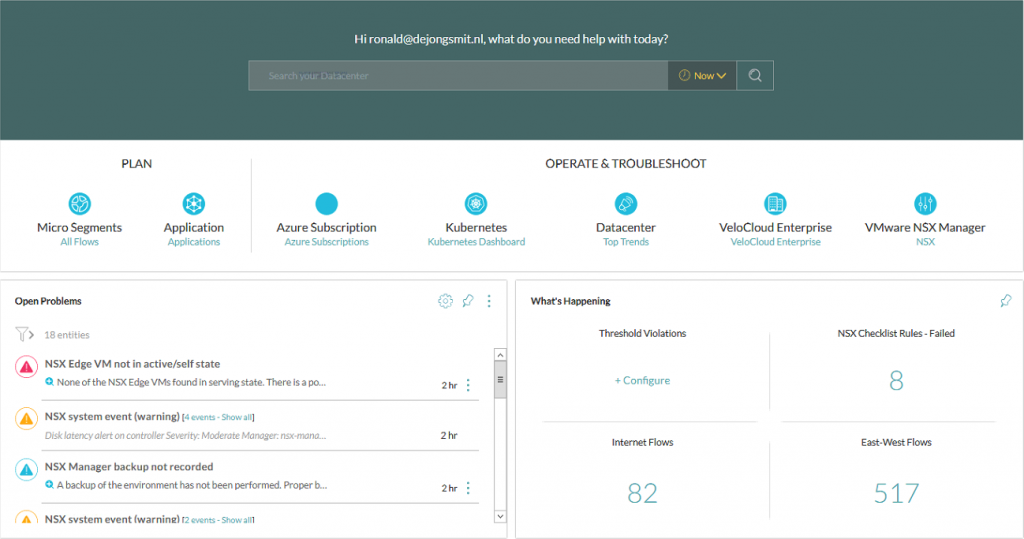
including the flow from the collector to the vRNI platform server in the cloud:
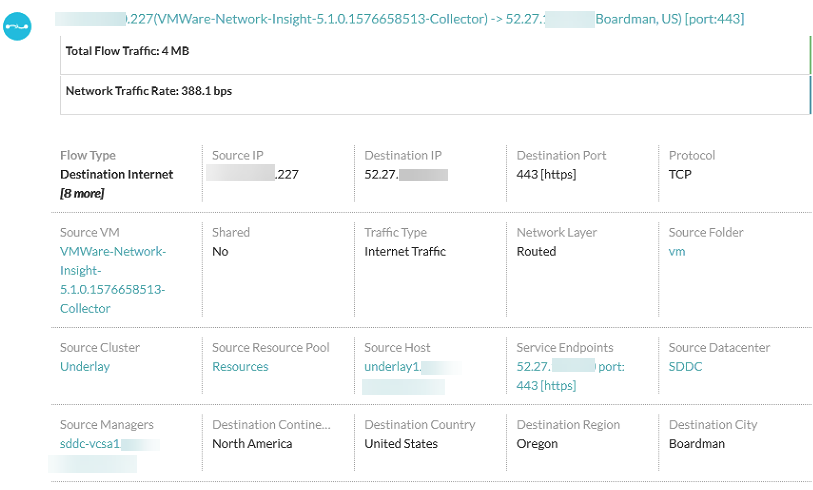
And we can have a look at the “donut”, for security purposes.
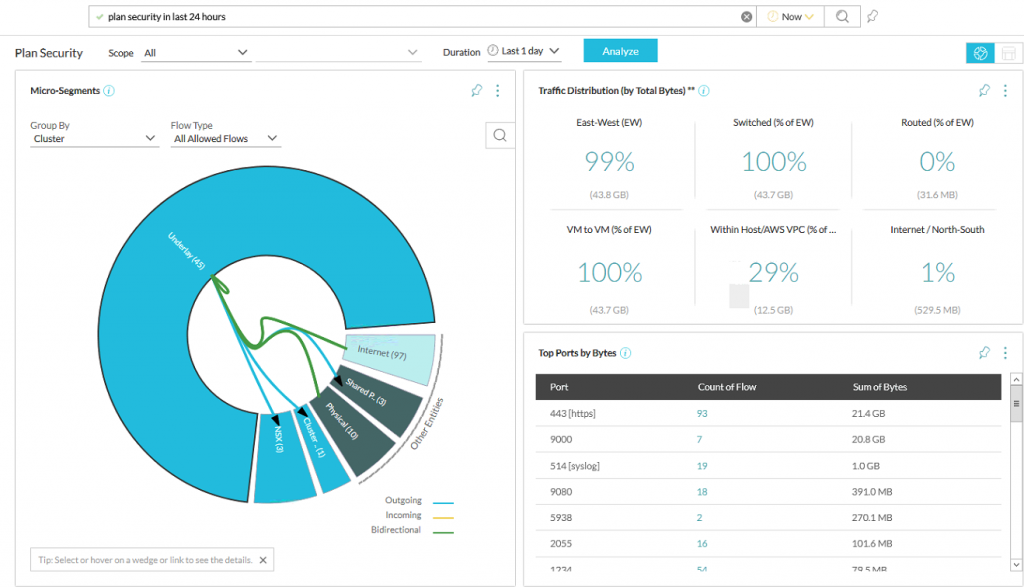
So that’s the installation and first configuration steps of vRNI Cloud. Pretty easy and intuitive if you ask me. And of course, thanks to VMware for letting us (vExperts) use this in this way, very useful!
3 thoughts on “vRealize Network Insight Cloud installation and configuration”
Ok I died laughing when I saw “And bobs your uncle”
Picked that up when doing a project in the early 2000’s, with an Aussie and a Kiwi. Stuck with me ever since ;).