VCF on VCD: Importing Other Aria Components
First I deployed Aria Suite LifeCycle Manager (although still called vRealize for that version): https://my-sddc.net/vcf-on-vcd-aria-vrealize-suite-lifecycle-manager/, then I deployed vIDM (https://my-sddc.net/vcf-on-vcd-vmware-identity-manager/), but if I now want to deploy additional components, we don’t get to choose the size, below a certain threshold. For instance, if I want to deploy Aria Automation (vRealize Automation), it’s minimum size is clustered. Aria Operations (vRealize Operations or vROPs) is minimum “Medium”:
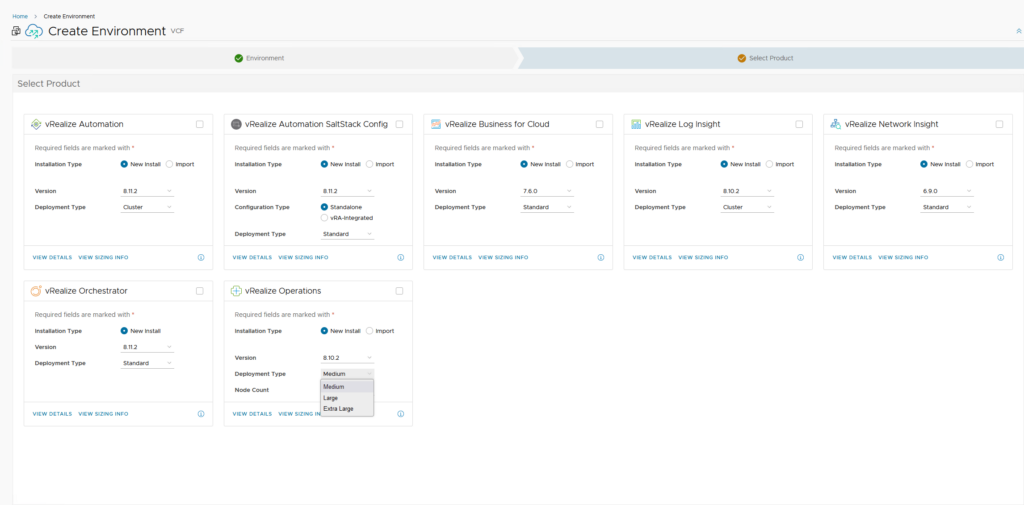
So I will deploy the Aria Suite products manually and then import them into Aria Suite LifeCycle Manager, in order to manage and upgrade them centrally (we will come back to this screen later).
First I deploy vROPs, as a “small” appliance:
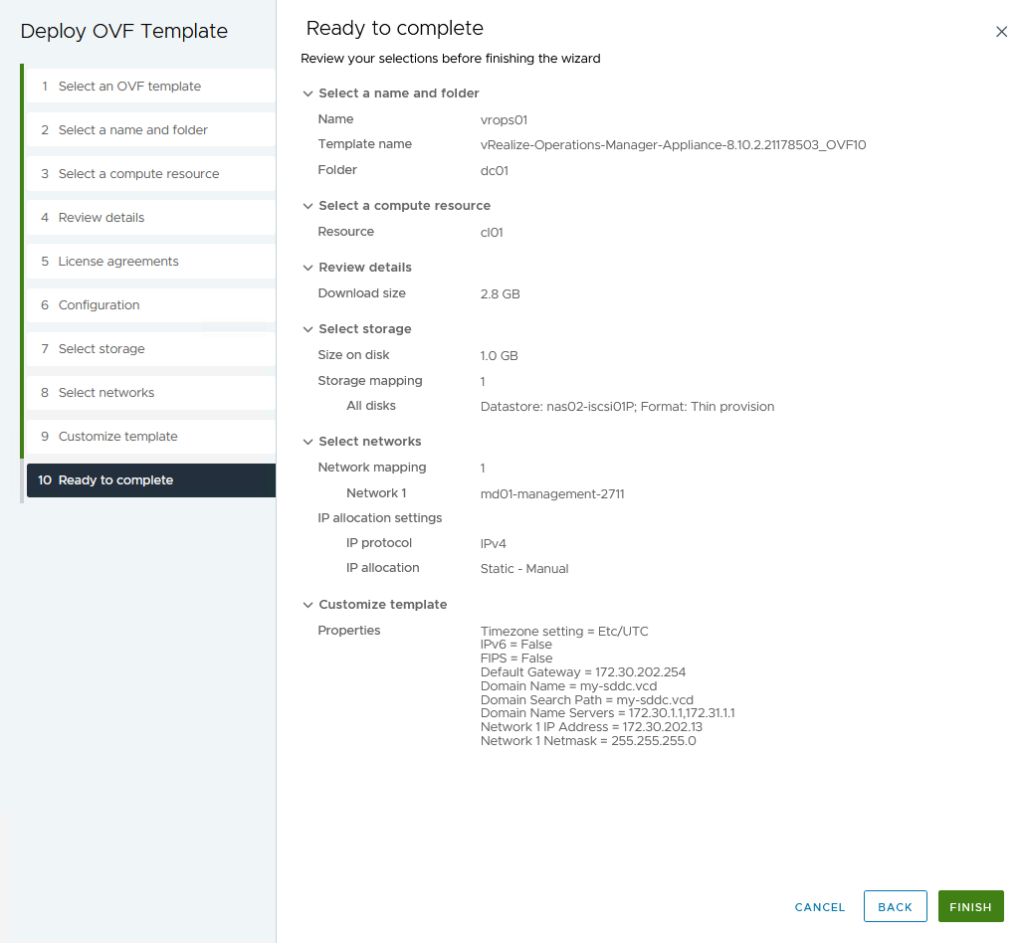
After installation is complete, we browse to the web page of the appliance and click “Express Installation”:
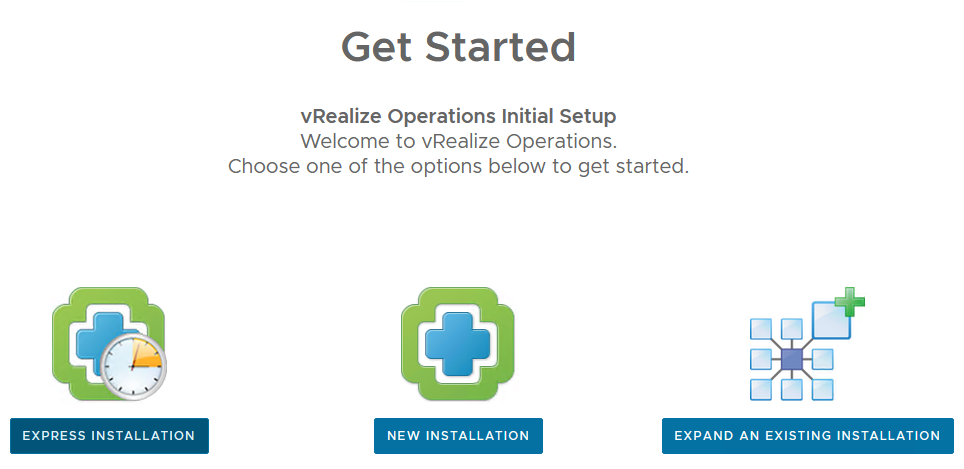
And click through the screens (only field to fill out is the admin password) and ultimately setup the appliance.
After this is done, we can go and configure the environment, which again is very easy, without a lot of information needed to be filled out:
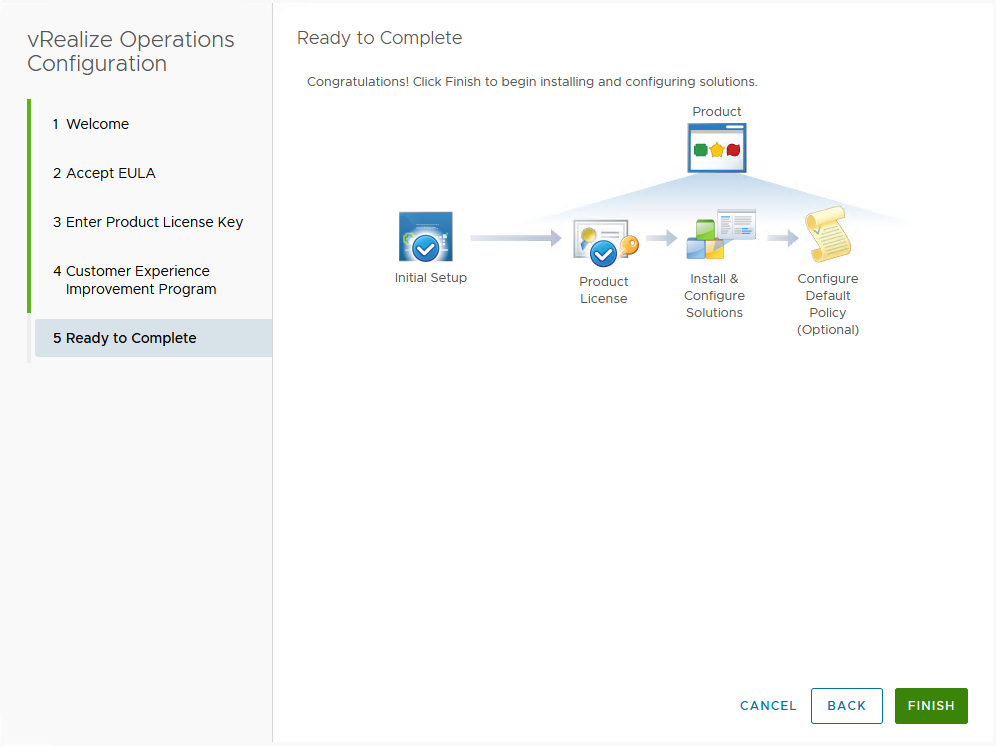
Then we have to address some prerequisites:
- Create DNS entries (both appliance and load balancer)
- Enable SSH on appliance
To enable SSH, we log in to the console of the appliance and run the following commands:
systemctl enable sshd (to have it start automatically)systemctl start sshd
The second thing we need to do is all this again, but now, join a second vROPs appliance to our first, to create a cluster. After deploying the appliance, we expand an existing installation:
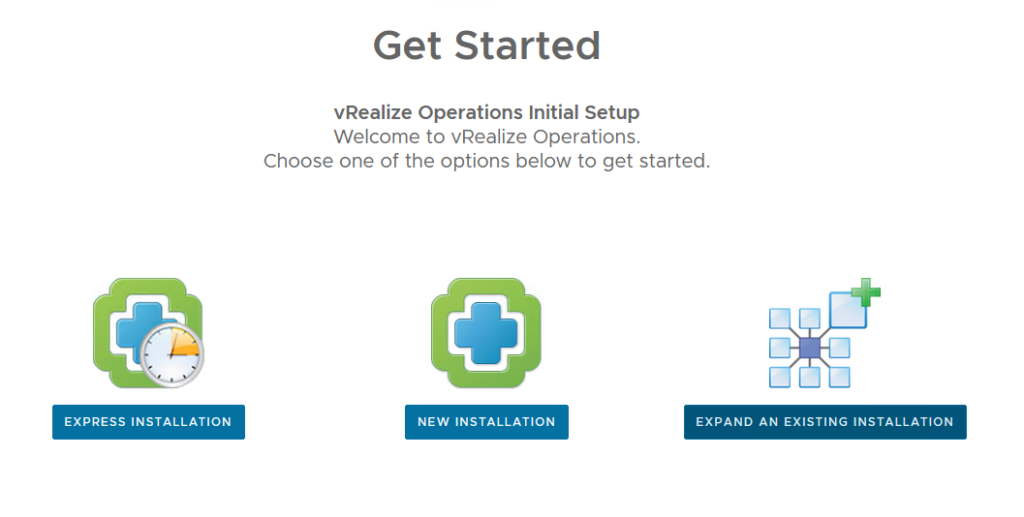
Configure the Node Settings:
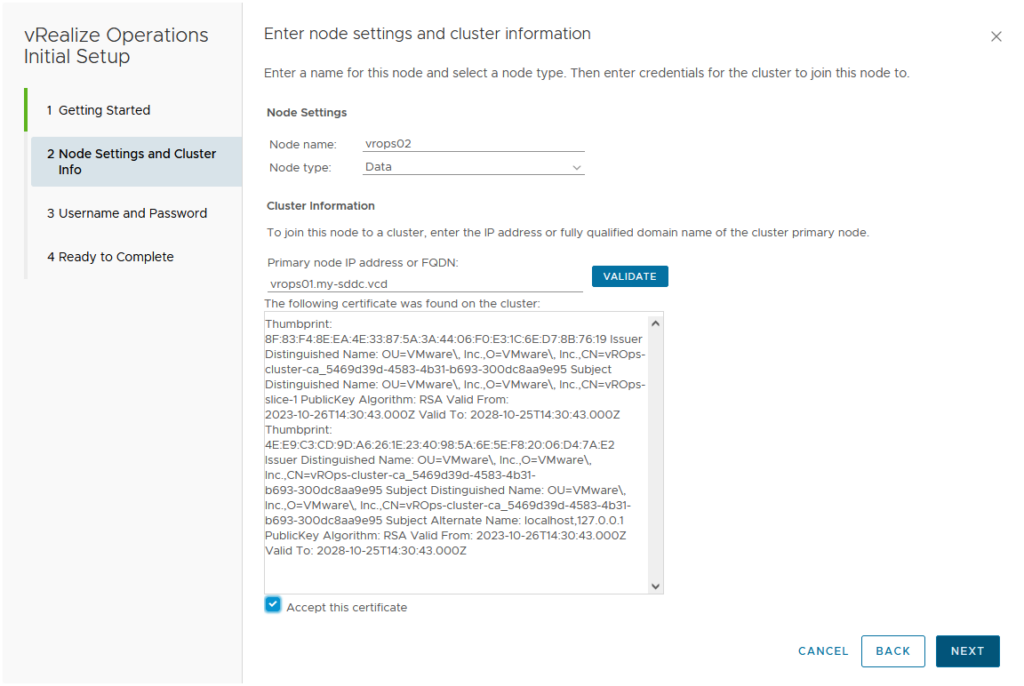
In the next screen, the credentials and after that we click “Finish” to set things in motion.
When it is done, the new node will show in the “System Status” screen, where we can Finish Adding New Node(s):
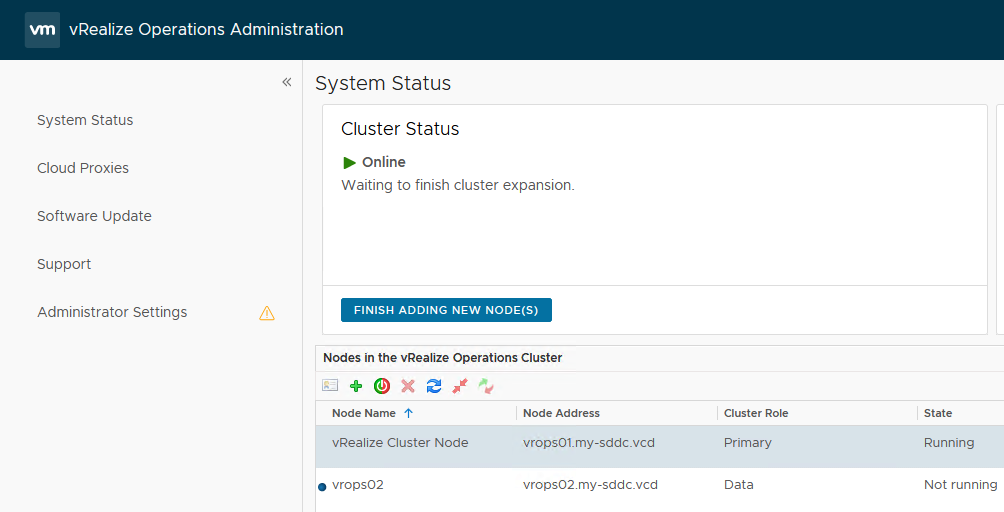
This will create the cluster.
Next step is configuring a Load Balancer on NSX. For this we will be using the Tier-1 Gateway that was created as part of the deployment of ASLCM appliance (see https://my-sddc.net/vcf-on-vcd-aria-vrealize-suite-lifecycle-manager).
We go to the Load Balancing part of the NSX Manager (all described in https://docs.vmware.com/en/vRealize-Operations/8.10/vrops-manager-load-balancing/GUID-3C831C1A-1426-4E7A-B3EA-D85EF61F15BC.html):
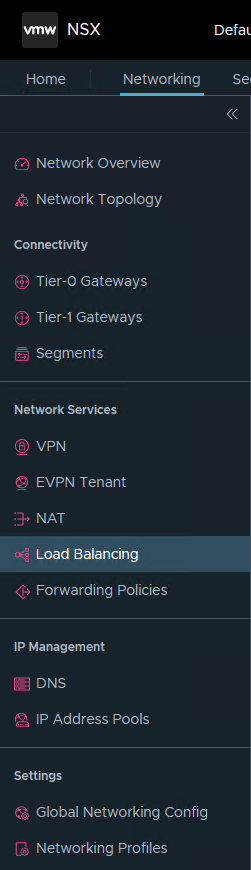
And add a Load Balancer:
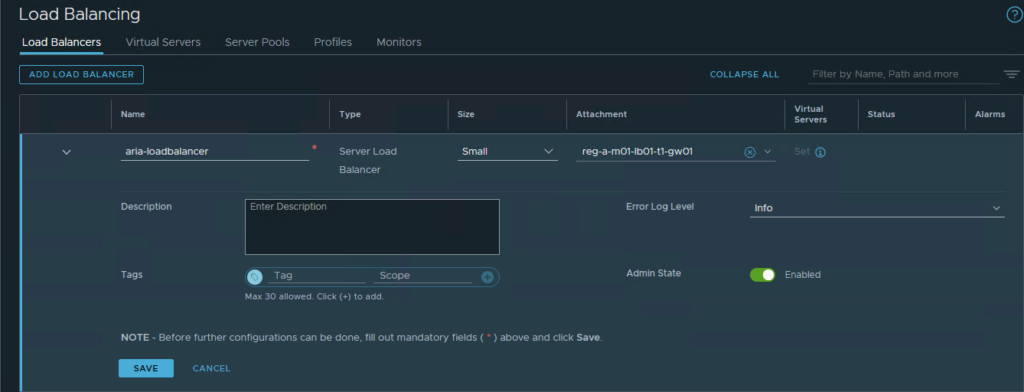
And in order:
- Application Profiles (plural)
- Persistence Profile
- Active Health Monitor
- Server Pool
- Virtual Server:
We create the following two Application Profiles:
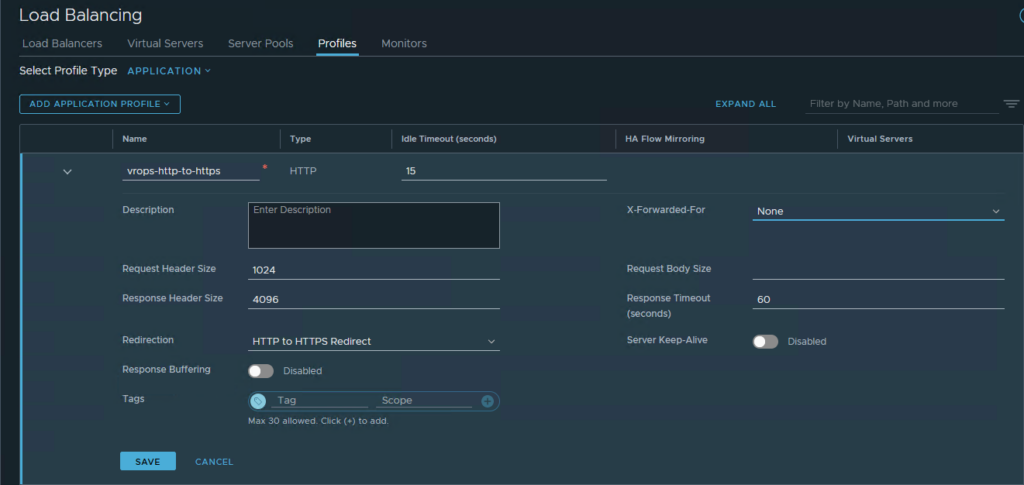
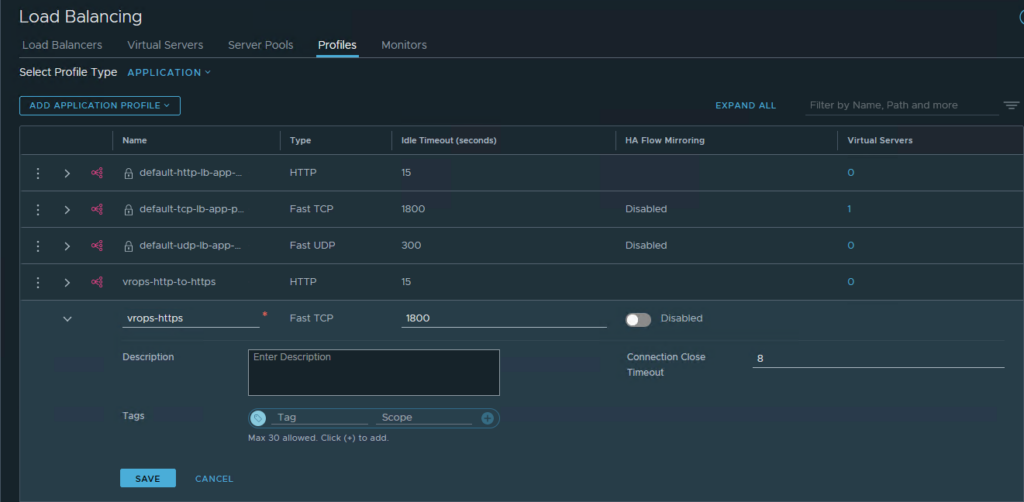
And then the following Persistence Profile:
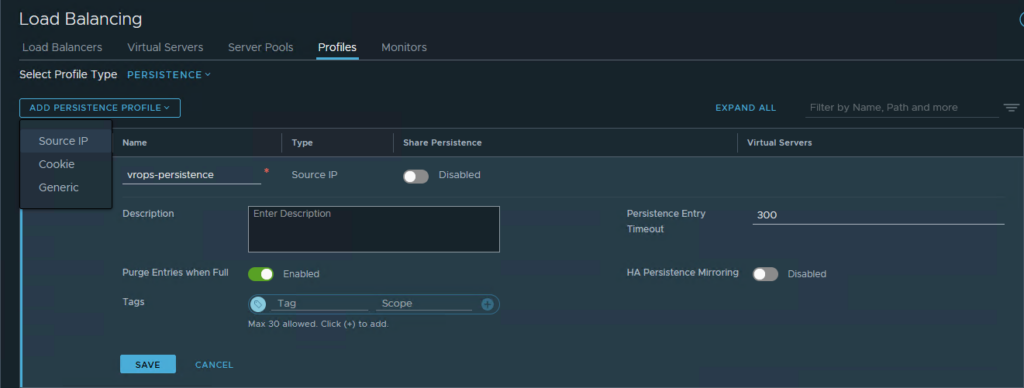
Then an Active Monitor:
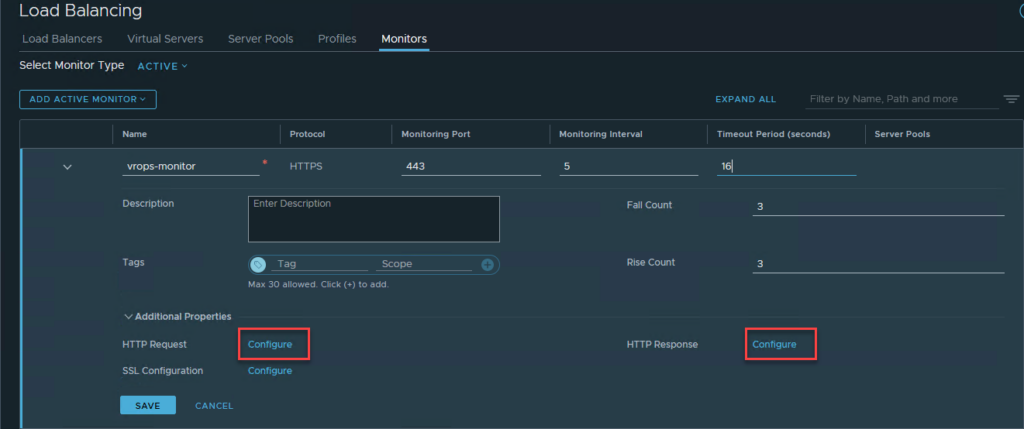
in which we configure the HTTP Request and HTTP Response:
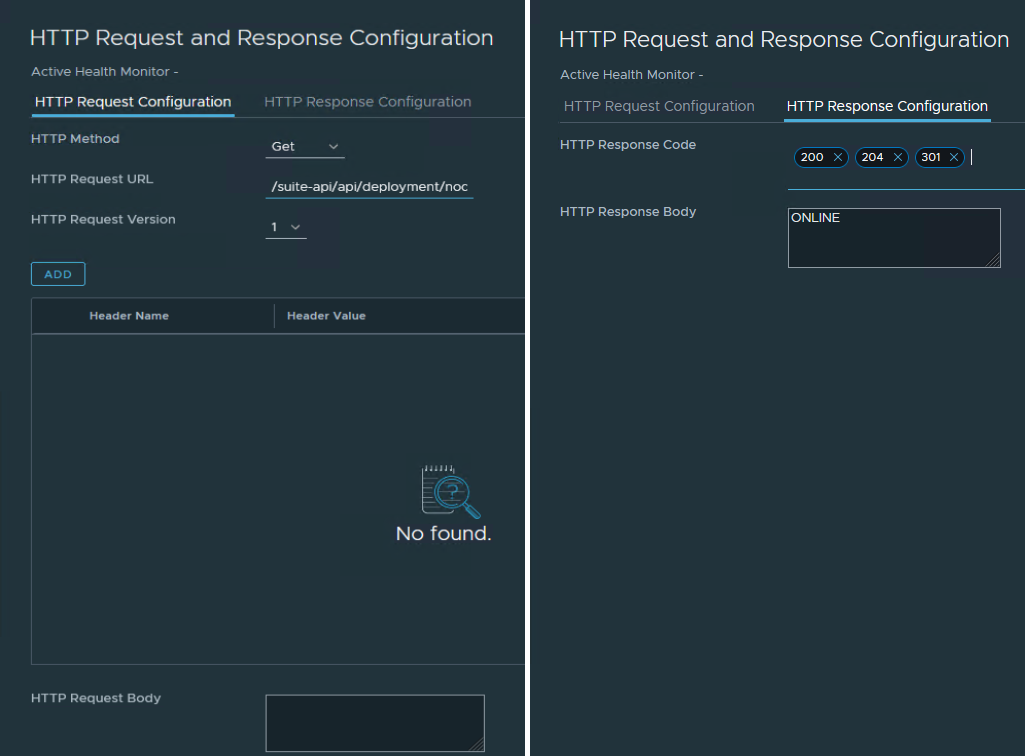
HTTP Request URL: /suite-api/api/deployment/node/status?services=api&services=adminui&services=ui
HTTP Response Code: 200, 204, 301
The Server Pool consists of our two members and has the Active Monitor we just created:
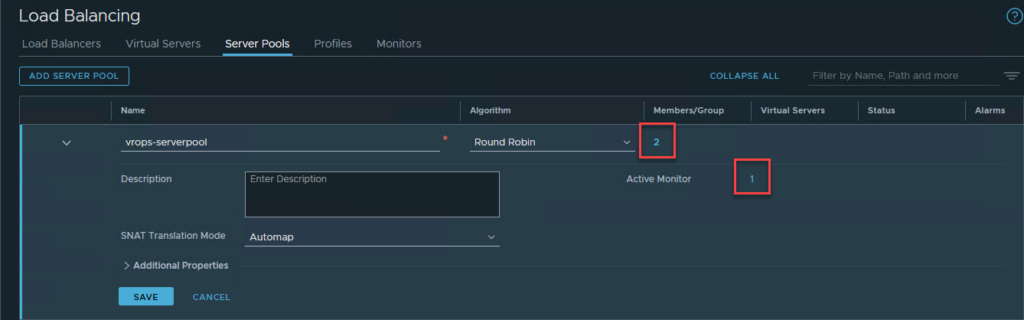
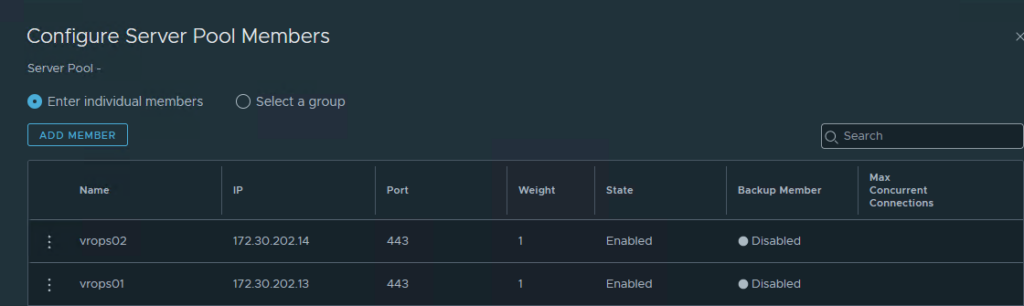
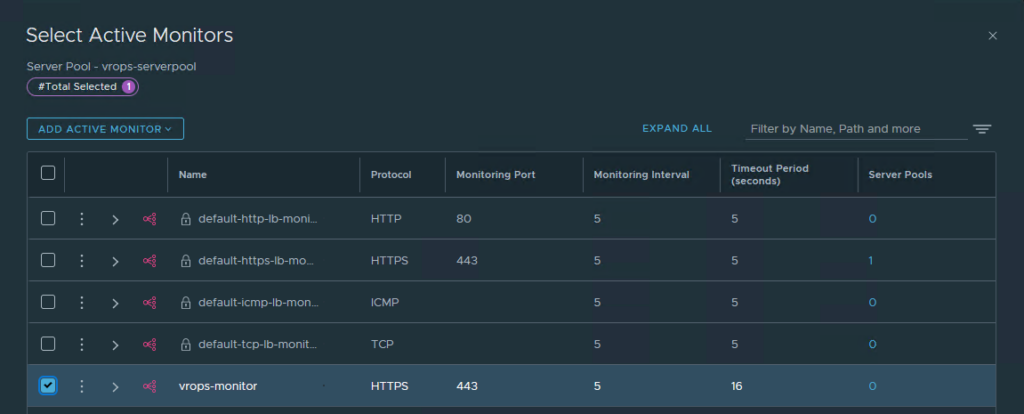
And finally the Virtual Servers. The first one contains the just created Server Pool and is connected to the earlier created loadbalancer. It also uses the created application profile and persistence profile. We also fill out the correct IP address (although that is not fully visible in this screenshot):
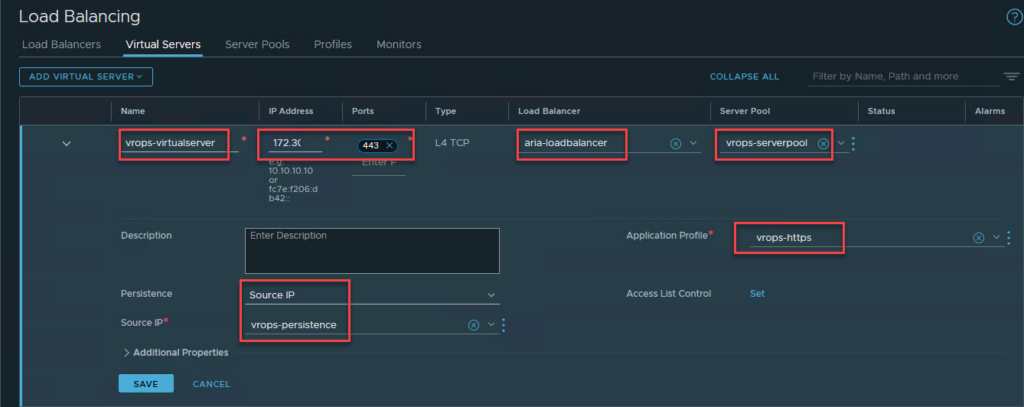
And we can then both ping the virtual server:

and access it, through our browser:
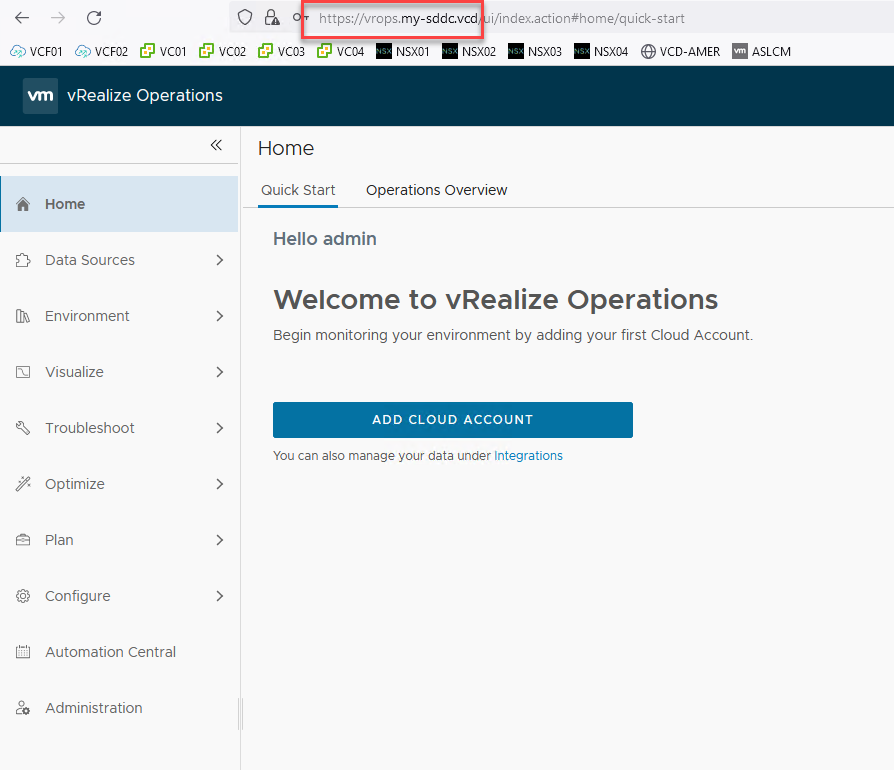
After all this is done, we can go ahead with importing vROPs:
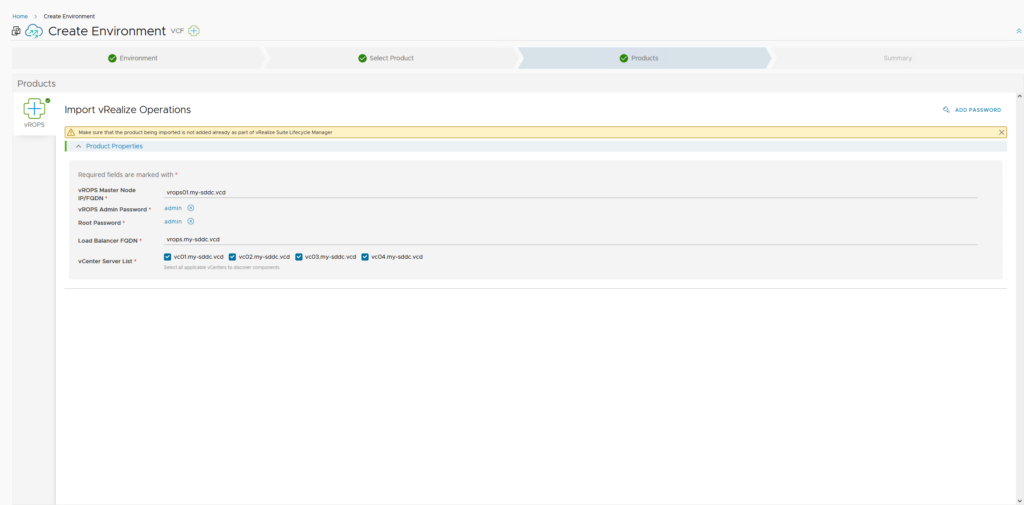
I selected all vCenter Servers, since I want this vROPs server to be there for both VCF environments.
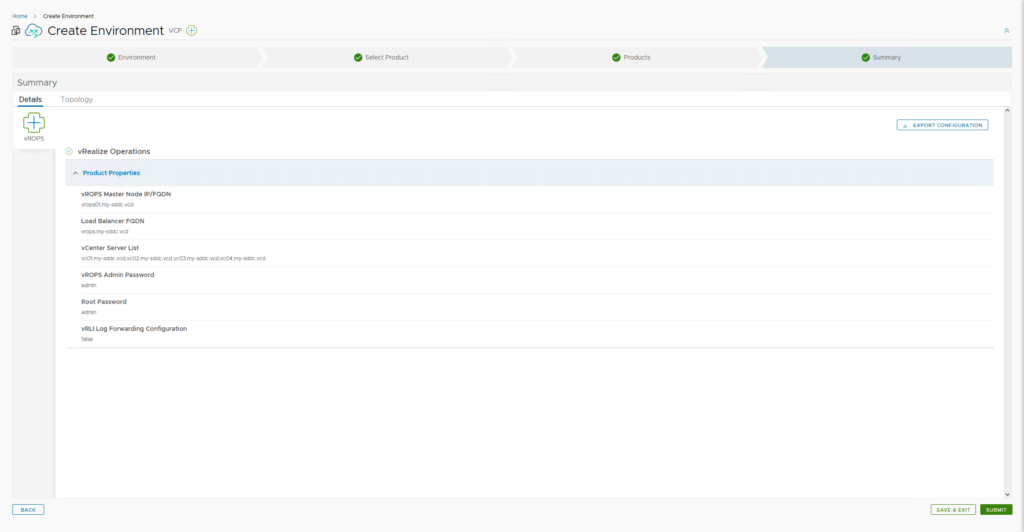
When we click Submit, it will start importing the appliance, by creating a request, that we can (again) follow:
And after a couple of minutes, the import is complete:
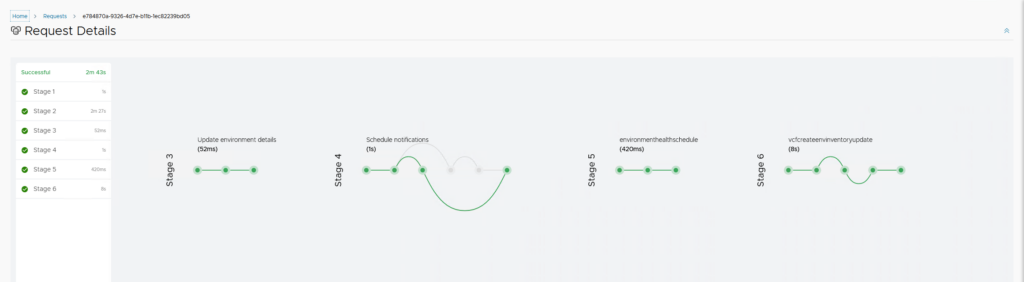
One thought on “VCF on VCD: Importing Other Aria Components”