VCF on VCD: Upgrading Aria Components
I deployed vRealize Suite LifeCycle Manager earlier (see: https://my-sddc.net/vcf-on-vcd-aria-vrealize-suite-lifecycle-manager/ and https://my-sddc.net/vcf-on-vcd-importing-other-aria-components/) and now want to upgrade them. Since the interoperability between SDDC Manager and Aria Suite LifeCycle Manager is the one I need to look at, it shows me I can upgrade to the latest version currently available, 8.14:
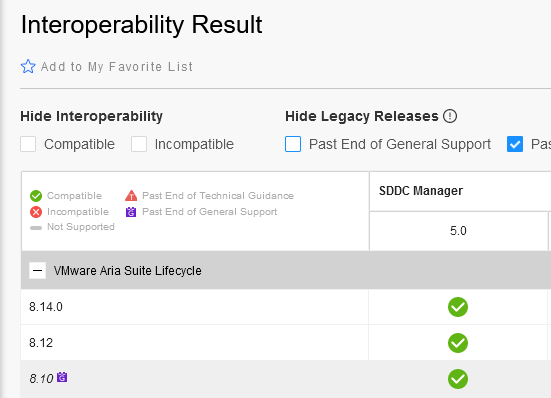
But I need to do this in two steps. First upgrade 8.10 to Aria Suite Lifecycle 8.12 and after that, upgrade to 8.14:
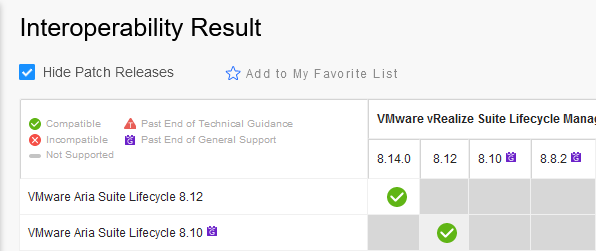
So I start with downloading the two upgrade ISO’s I will need:
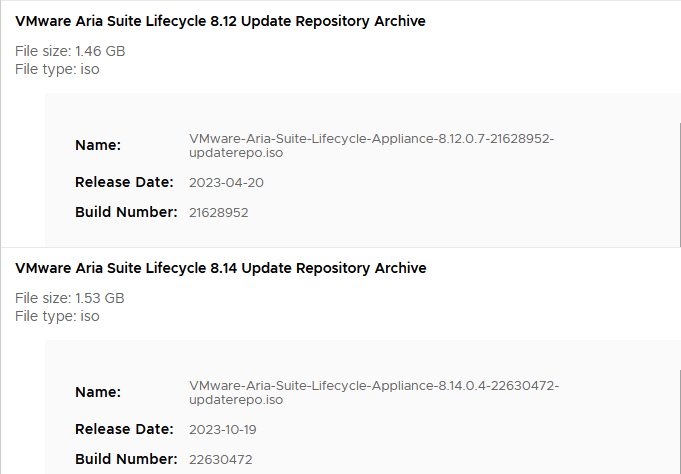
After this is done, I connect the first to the virtual machine and start with making a snapshot, as is recommended to me from the page at “Settings | System Upgrade”. I can take the snapshot from this same page:

And select the correct vCenter Server and credentials:
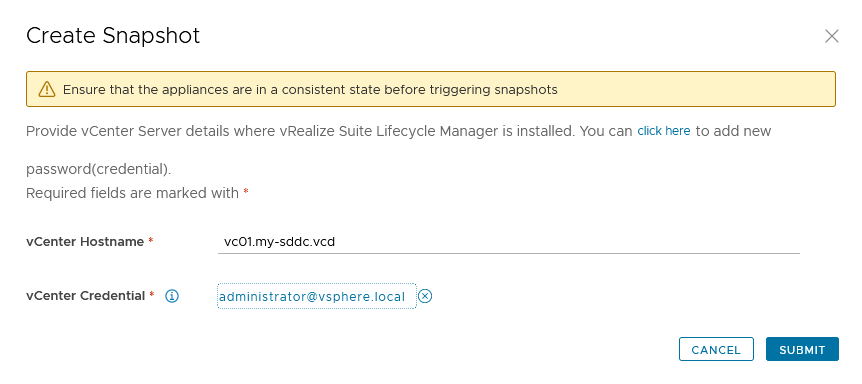
leads to a snapshot, created:
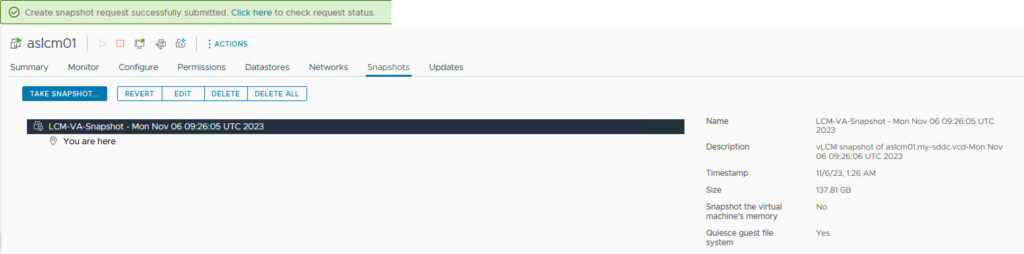
Next up, we connect the 8.12 ISO to the VM and check for any upgrades (I have uploaded the ISO’s to a Content Library):

After the check is done, it shows me there is an available update available and I can move forward with upgrading:
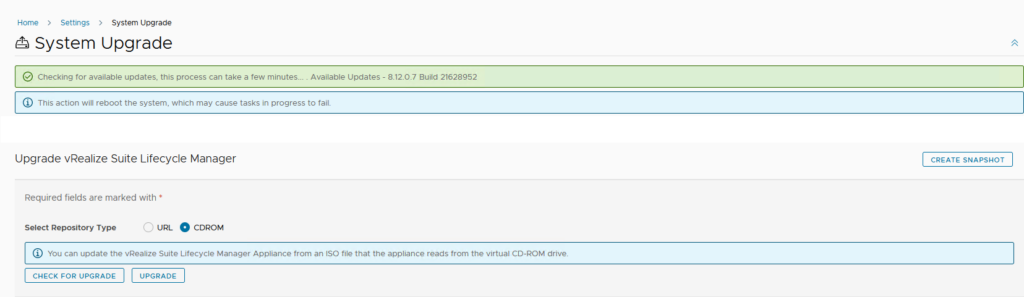
It will ask me if I created a snapshot (which I did) and then lets me continue with a precheck:
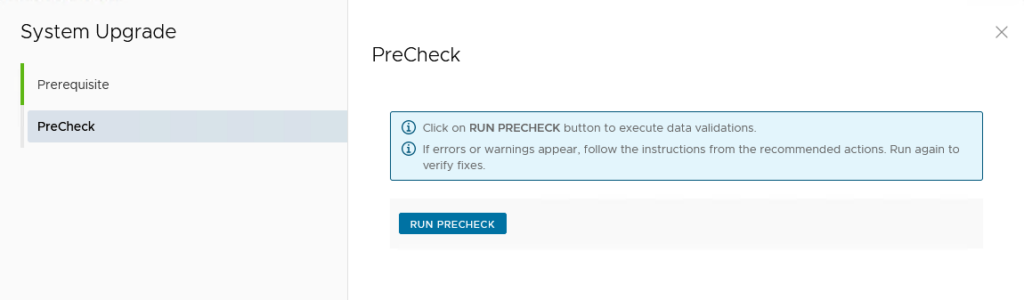
After this has been completed successfully, I can start the upgrade:
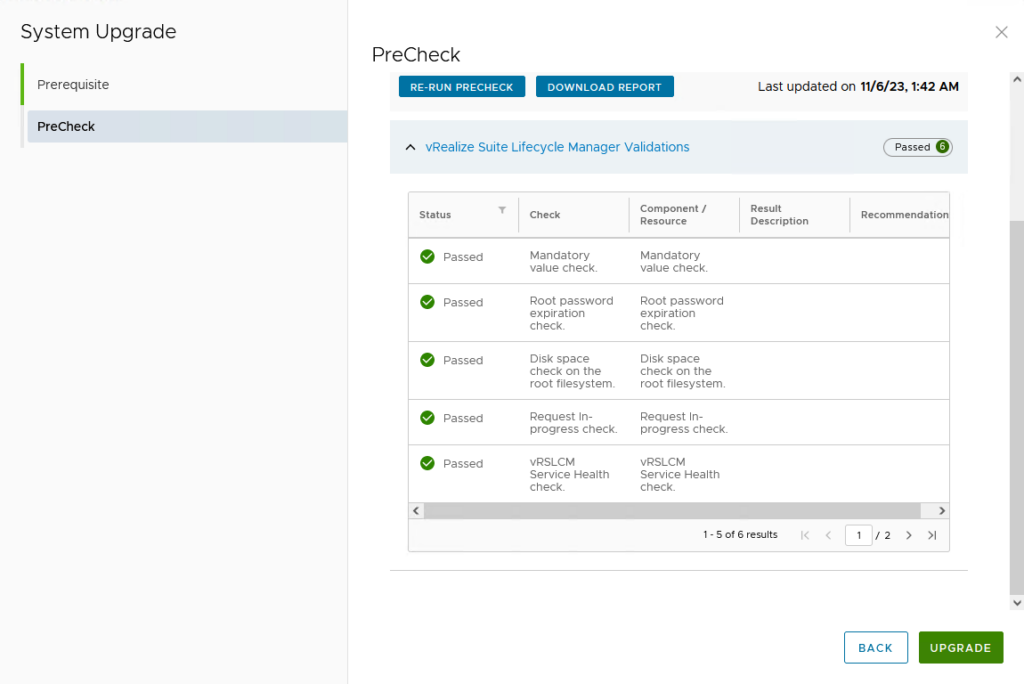
After this is done, I move forward with the upgrade to 8.14. After attaching the CD-ROM, I did not immediately get the option to do the upgrade (it showed “No Upgrades Available”). To get past this, I applied the latest Product Support Pack, and after this, the upgrade to 8.14 became available.
The rest of the process is identical.
When the upgrade to version 8.14 is done, we are going to upgrade vROPs. First thing to do here is add the product binary. For this we go to “Binary Mapping”:
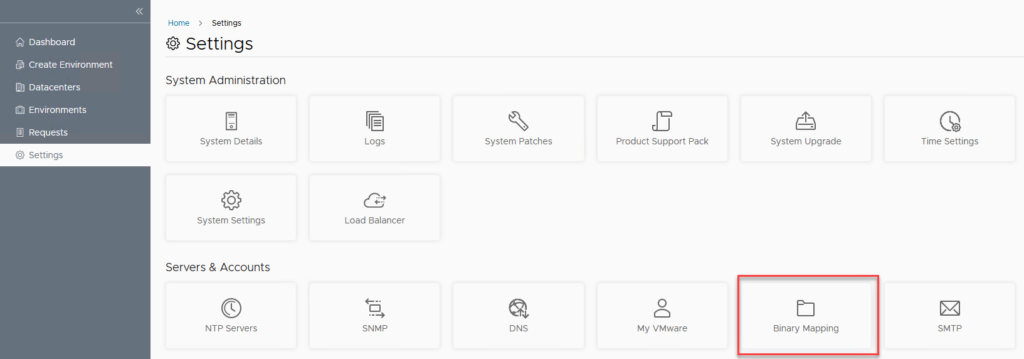
There we click on “Add Binaries”:
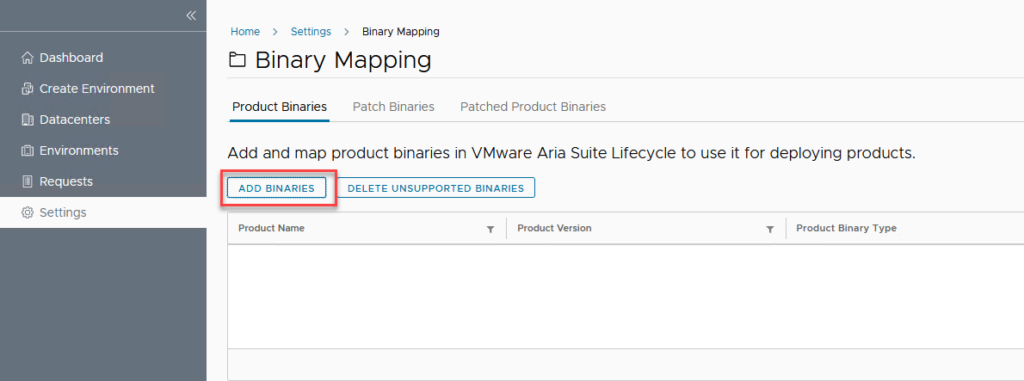
And have it discover from the My VMware repository, which leads to:
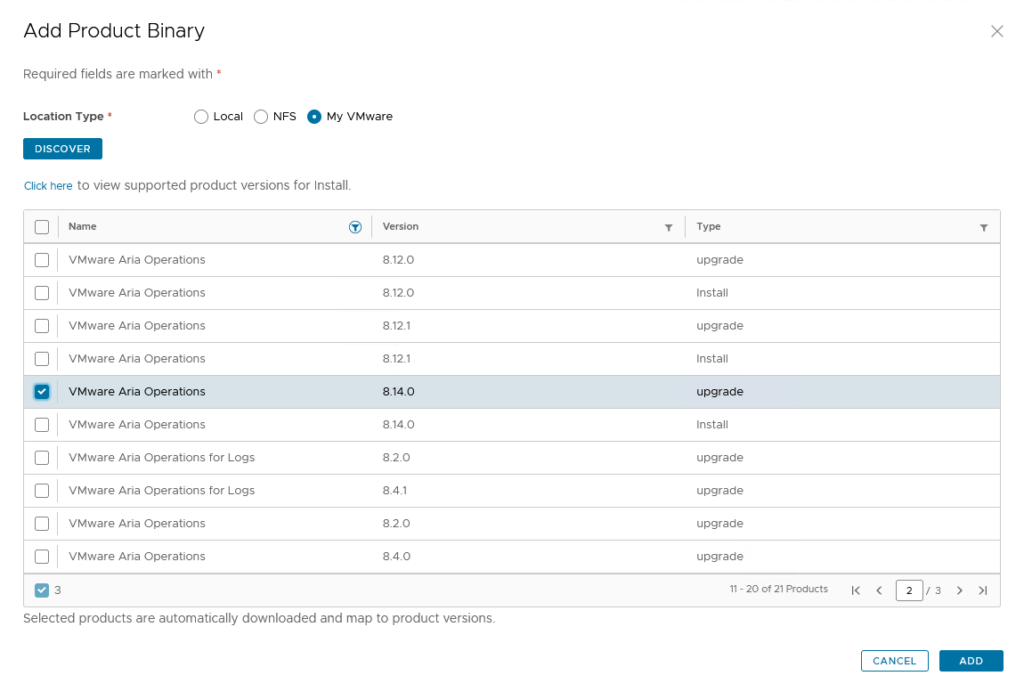
We then select the required binaries (upgrade for vROPs, but we can also download binaries to be installed, like Aria Operations for Logs and for Networks and Aria Automation. And when the download is completed, we can move forward with the upgrade. If you forget to download the binaries, you will receive an error message like “No repositories found for given version”.
For this, we go to the Environment where vROPs is a part of:
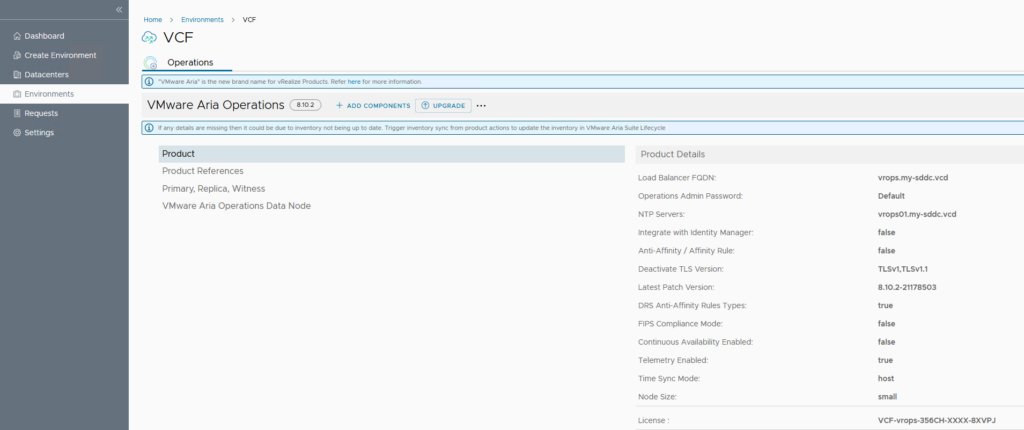
And click on the Upgrade button. We then check the compatibility and trigger an inventory sync:
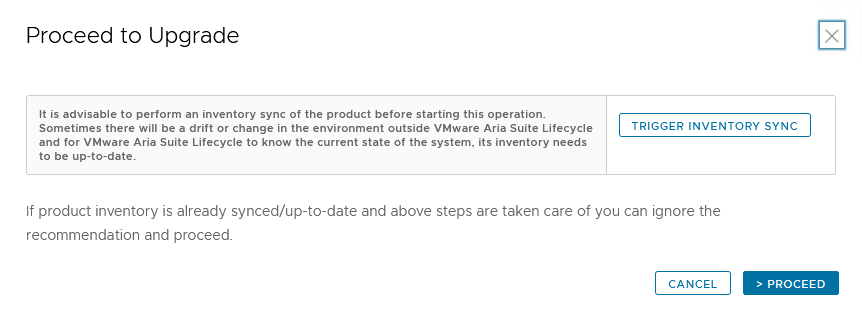
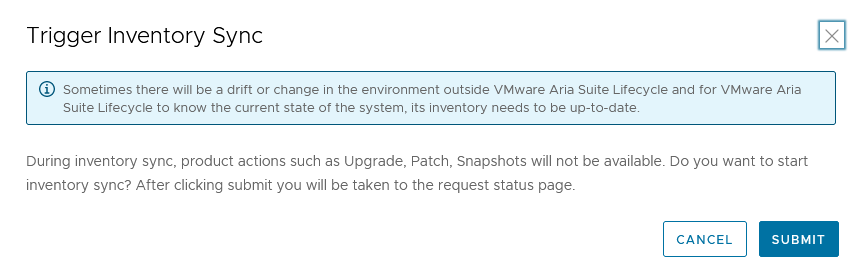
This is done in the way of creating a Request:
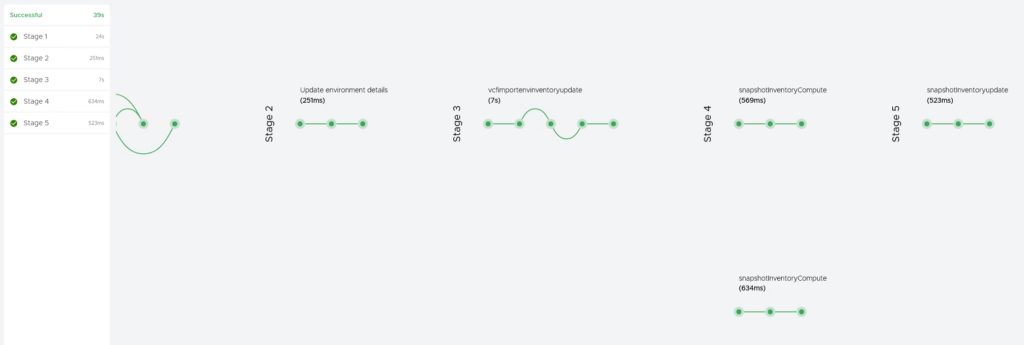
After this is done, we go forward with upgrading. We select the correct version:
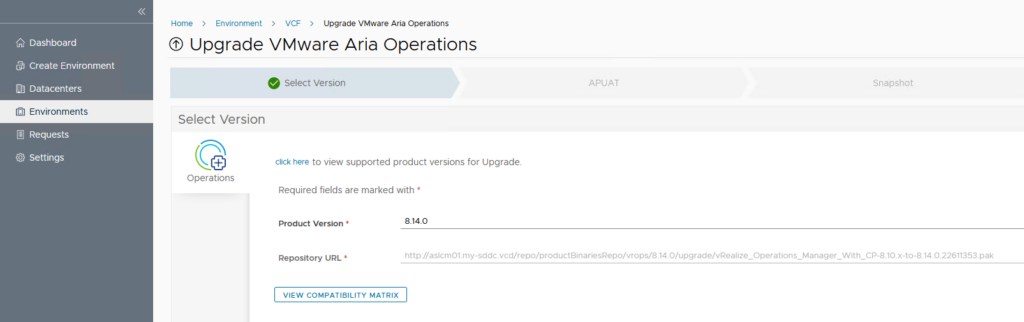
And click Next (way down, at the bottom, not in this screenshot).
Next step is run an Assessment (or ignore this and click “Next”):
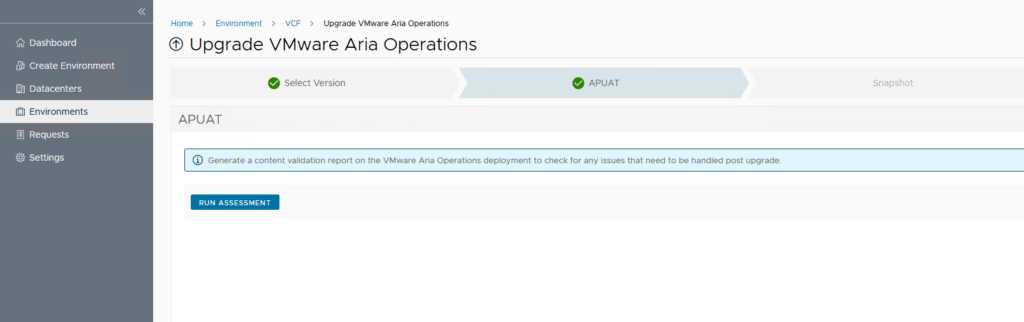
We choose to run the assessment, which results in:
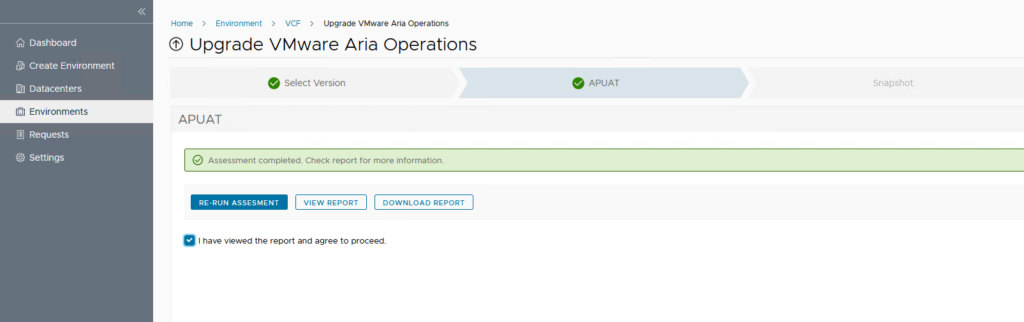
We accept to move forward and click Next. Then we choose to create a snapshot (this is off-line, so prepare for downtime for the creation of the snapshot), perform a precheck, and then finally perform the upgrade, by clicking submit:
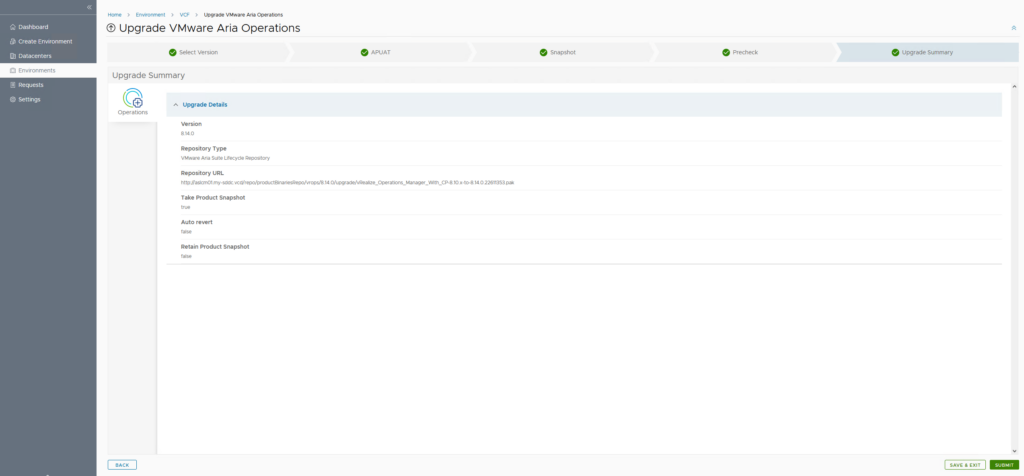
Leading to a request:
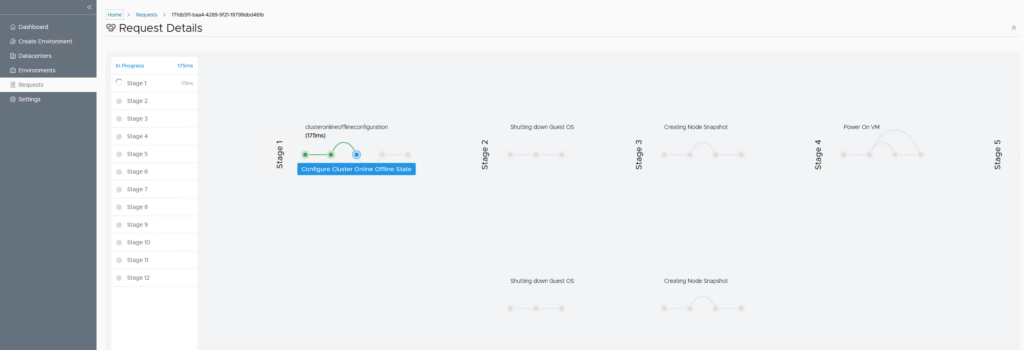
Which, when finished, shows:

(It did fail on SSH validation for the second node, but after enabling SSH for that node and retrying, it moved forward).