New Tech: HPE Morpheus VME
Introduction
Well, okay, for mé it’s new Tech. And this may well be a new series, because there is more out there, now that I am working at a partner.
Since I left Broadcom at the beginning of the year, the scope of product technology has changed. I am still very much an advocate and a fan of VMware products, because the technology in private cloud is (in my opinion) still unmatched, but there are alternatives out there. And working at a company that partners with some of the alternative vendors, it is interesting to see the insides of these products.
When talking to customers, there are topics of discussion that go beyond the pure technology. The company that makes the technology is different from what it used to be, and customers are looking around. They feel uncertain about the road ahead. Broadcom is changing the playing field, with changes in different areas. A lot has already been said about “price”, but that is not the only topic of conversation with customers. Price is an individual assessment that each company that uses software needs to make for itself, to determine if the cost of the software is worth the benefit. As one of my catchphrases is, “don’t (just) look at the cost, look at the benefit”. And for VCF, this could very well be worth the investment.
But Broadcom is not just changing prices; they are also changing as an organization. And for us, as a partner of Broadcom, it is visible that they are also changing the partner landscape, which has a huge effect on us and our fellow partners. And what customers hate the most is uncertainty. If they are unsure about what will happen with the software that is at their core, they will look for alternatives.
It’s an interesting dynamic. I know that many organizations are still holding on to VCF because of the breadth and depth of the solution it brings. And although many organizations initially had a knee-jerk reaction, VCF remains the platform of choice for most larger enterprises that have struck a new deal with Broadcom to stay on (and possibly expand the use of) VCF.
But working at a partner in the Netherlands, I also talk to customers who are not large enterprises, and they may not be leveraging all of the VCF functionality. For those customers, there could very well be alternatives around that are worth looking into.
And one of those alternatives might very well be: HPE Morpheus VM Essentials (or HPE VME in short).
HPE Morpheus VME
When I joined PQR in February of this year, one of the first questions I got was: “Can you have a look at this product and see if this might (now or in the future) be a suitable alternative for some customers?”. That product was HPE Morpheus VME.
It was (and is) an interesting product, because HPE bought the company Morpheus recently and with it got both a hypervisor (KVM based) ánd a (multi-vendor) management and automation product. This suite of software was already capable of managing (for instance) vSphere and their own hypervisor, but also public cloud.
So, for anyone interested in reading more about it, please check here: https://www.hpe.com/in/en/morpheus-vm-essentials-software.html. There is also an interactive demo available to get an idea of the look and feel.
For me, getting some hands-on experience with the product would be the best way to determine if and how this would fit for customers.
So I plan on creating a small lab-based environment, running virtually on my home pc. This is not a supported configuration, but it does work.
I am following the following steps for creating this lab:
- Download Software
- Install Ubuntu
- Install HPE VME Console
- Install Manager Software
- Create Cluster
- Second cluster, with HCI
Download Software
First steps are downloading the software:
- Ubuntu 24.04
- HPE VME: https://myenterpriselicense.hpe.com/cwp-ui/product-download-info/HPE_VME_EVAL/-/sw360_eval_customer. You do need an account for this
I will be running nested on my NUC that also has some vSphere VM’s running, so I create three virtual machines, with the following specs:
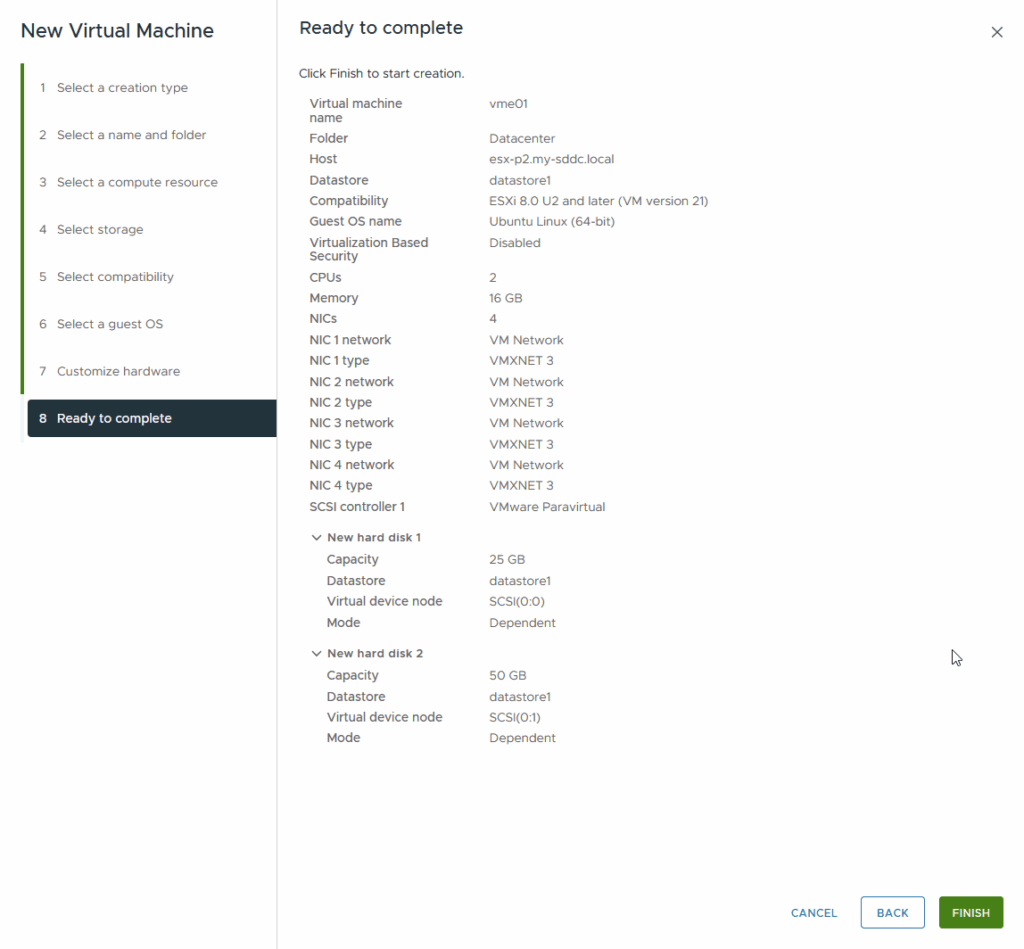
2 CPUs, 16 GB of RAM, an additional 50 GB hard disk, to see about the HCI functionality, and the minimum of 4 nics for the installation of VME.
After creation, don’t forget to enable the following as well:
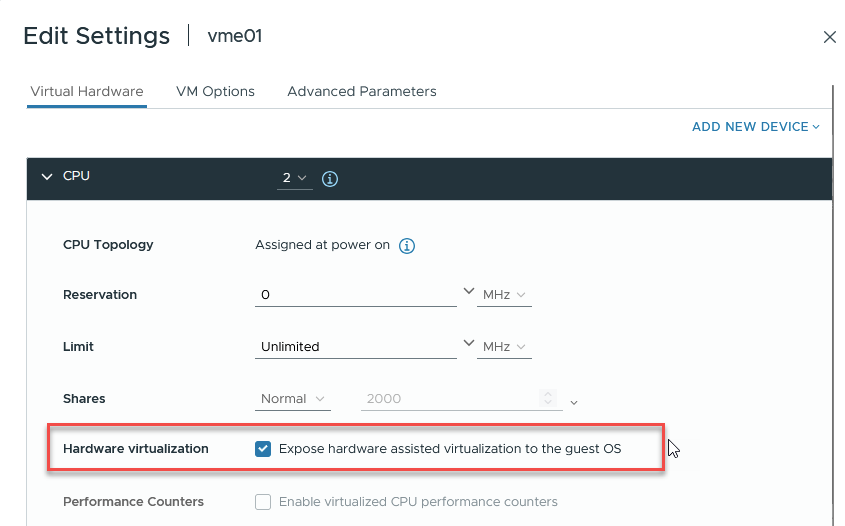
Install Ubuntu
And then I installed Ubuntu Server 24.04 on the first VM:
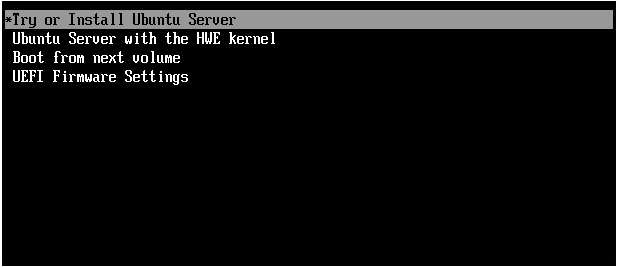
I choose the different options in the following pages (choosing the language of the installation and the keyboard is omitted here):
For networking I create a bond with two of the four nics that are installed in the VM:
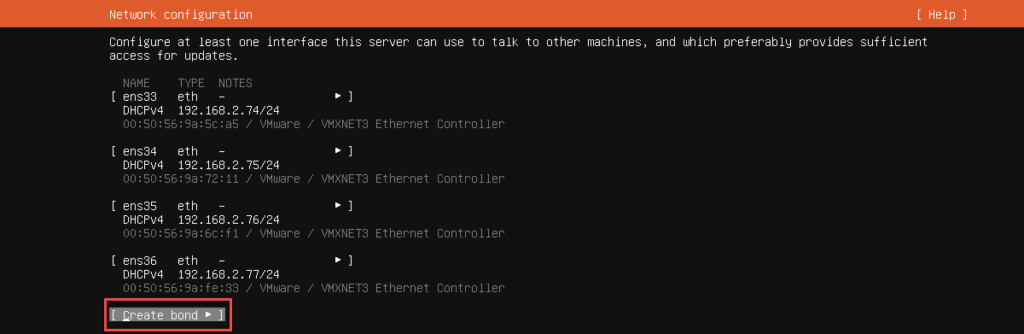
I use “balance-xor” as the bond mode, because I don’t have LACP available, since this is nested (I got this information from: https://www.hpe.com/in/en/morpheus-vm-essentials-software/resources.html?media-id=%2Fin%2Fen%2Fresources%2Fsoftware%2Fvideo%2Fv100006427%2F_jcr_content.details.json.
After initial configuration with two interfaces in the bond, I found some intermittent network issues that could be related to the bond, so I chose to remove one of the interfaces from the bond and for subsequent hosts, I chose a single interface bond. Of course, not something you would do in production, but for my (nested) lab, that is quite okay.
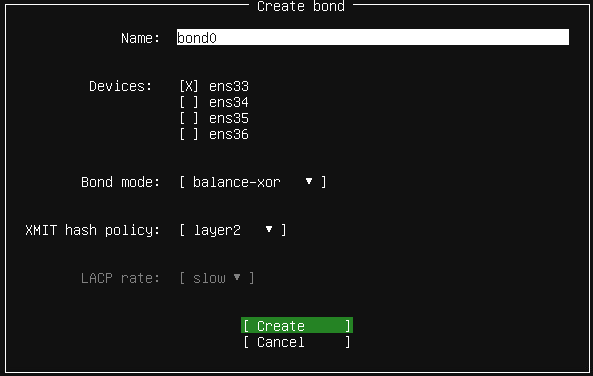
After that, I configure an IP-Address for that bond, that will be used for management traffic. The bond will be used for both management traffic and compute (VM) traffic. In production environments it would be likely that there will also be a couple of VLAN-interfaces created, for the different VM subnets.
But for our lab, this works for now.
I configure the IP-address that will be used on the Bond:
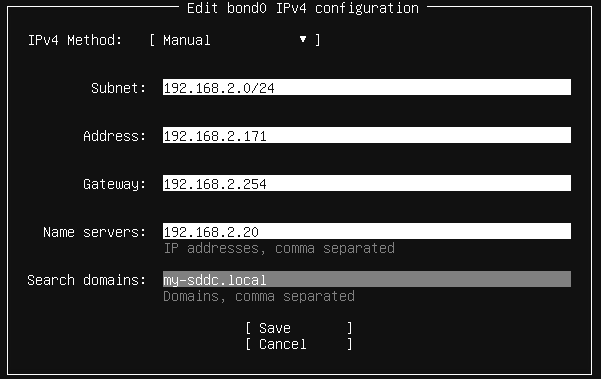
(the name has already been registered within DNS, including reverse lookup records).
All the other interfaces will (for now) be disabled:
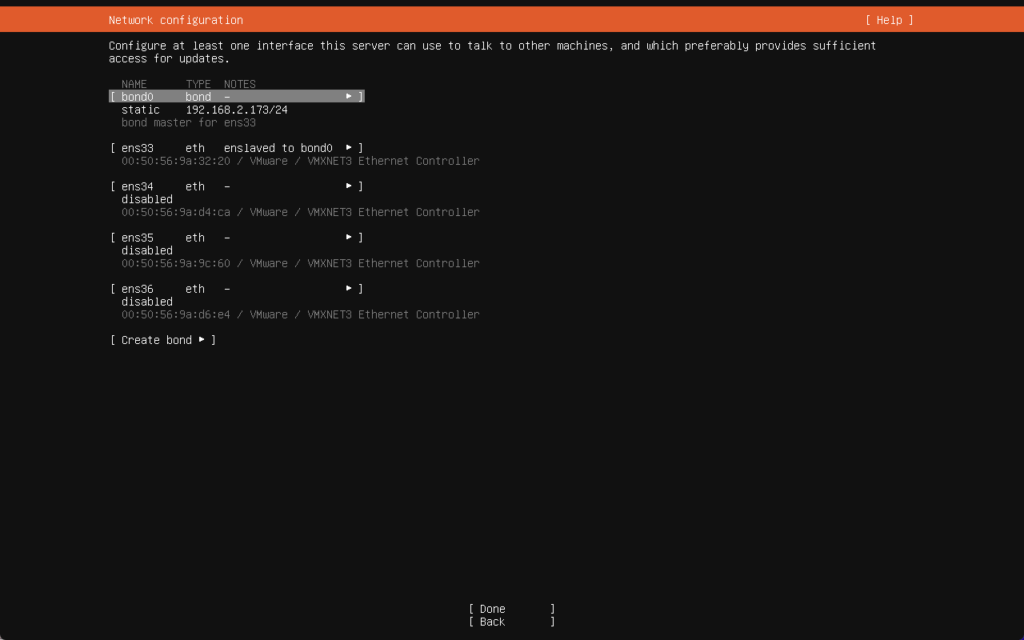
Next page is left default (proxy is not used) and we get a pass on the mirror connectivity.
For the storage configuration, I will be using the larger (50 GB) disk for the installation, without encryption (the picture shows 25 GB, but I changed that later):
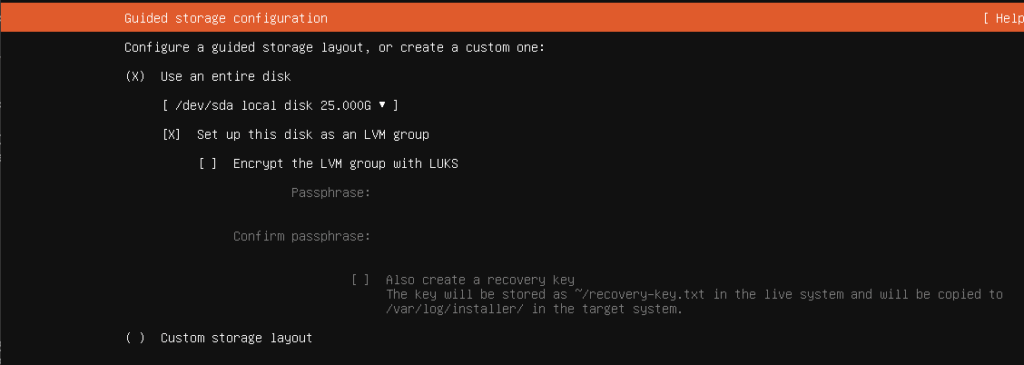
and accept the default for the rest:
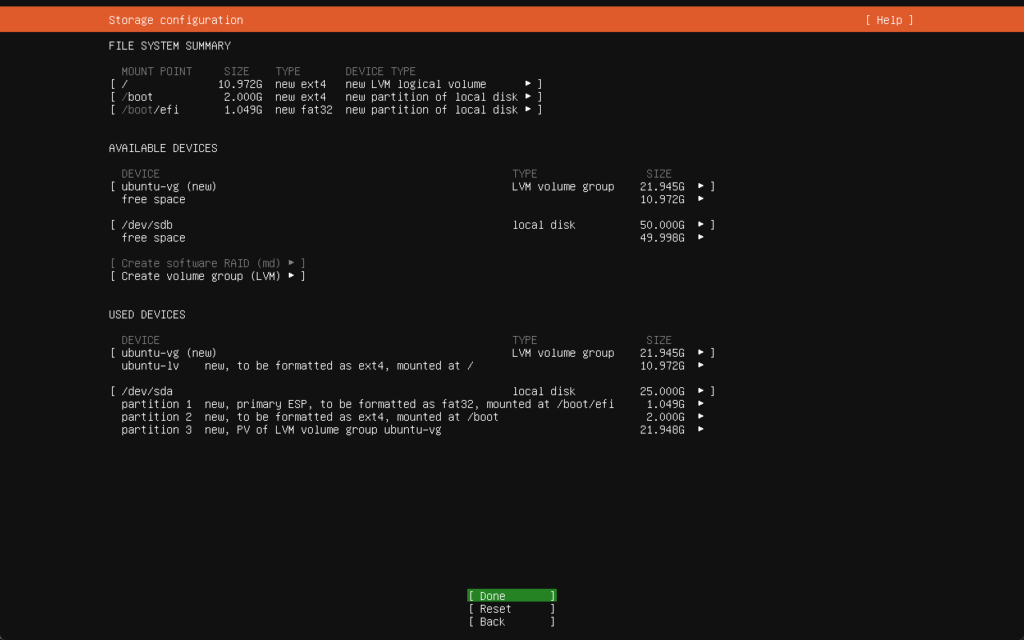
Next steps are (screens omitted):
- Create an account
- Skip Ubuntu Pro (for now)
- Install OpenSSH Server
- Install Services (none selected)
And after that is completed, the installation will progress and complete and after a reboot (don’t forget to eject the virtual CD), we have a running Ubuntu Server, that can be accessed through ssh:
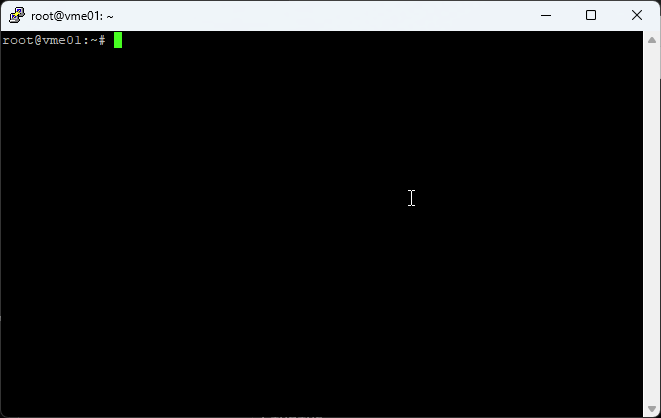
Install HPE VME Console
Next up, is installing HPE VME Console. This is done through the .iso that is downloaded earlier. We mount the iso to the VM, mount the iso to a location and install the package, with the following commands:
sudo mount /dev/cdrom /media- sudo apt install -f /media/hpe-vm_1.0.9-1_amd64.deb
It will ask for verification of the installation of a lot of packages, and after saying “yes”, it will install.
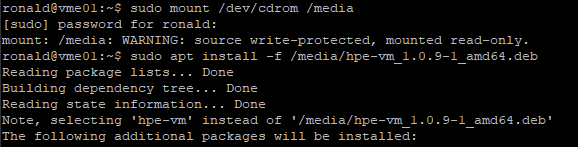
After the installation is complete, we see the following messages:
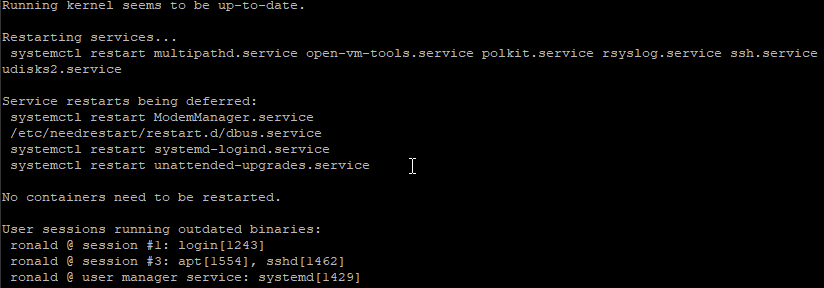
Next step will be configuring the package, through the user interface. We start:
- sudo hpe-vm
and see the following:

I am keeping it simple (for now) and will not be changing any network or other settings, so that means that the first part of the installation is completed. Next up, installing the management software.
Install Manager Software
We do have some prerequisites here:
- IP address to give to the VM Essentials manager
- URL for the web server
- DNS resolution for the URL (points the URL to the manager IP address)
- VLAN the manager should be deployed on
- Management interface name
- Compute interface name
We go into the HPE VM Console and choose: “Install VME Manager” from the list:
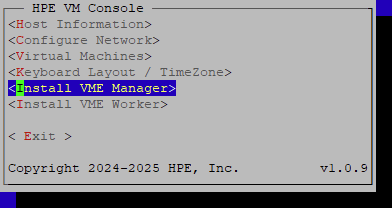
and configure the different fields:
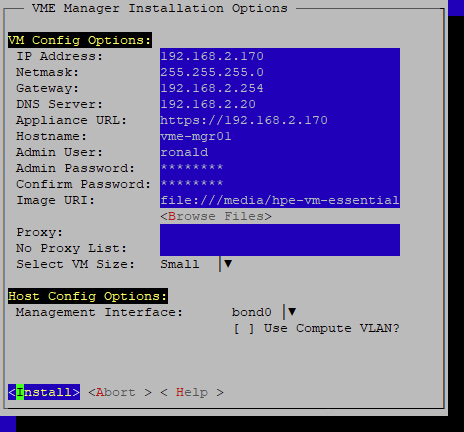
As a management interface, I choose “bond0”, which was created at the time of the installation of Ubuntu.
For the “Image URI” you need to choose the file with “Browse Files”. After all is filled out, choose “Install” and let the installation begin:
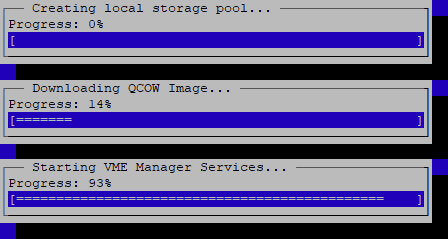
And Finish:

It will show the following screen (with changing pictures) for a short while:
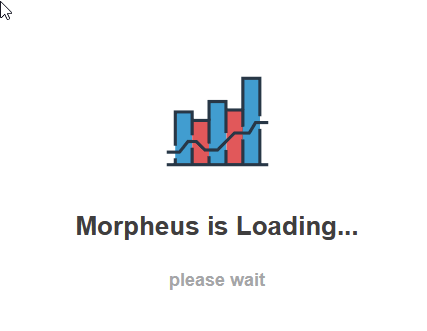
But when it is done, it will show:
(in my case, this took some time and some disconnections along the way, which might be related to a shortage of resources).
Going through the pages, creating (through four screens):

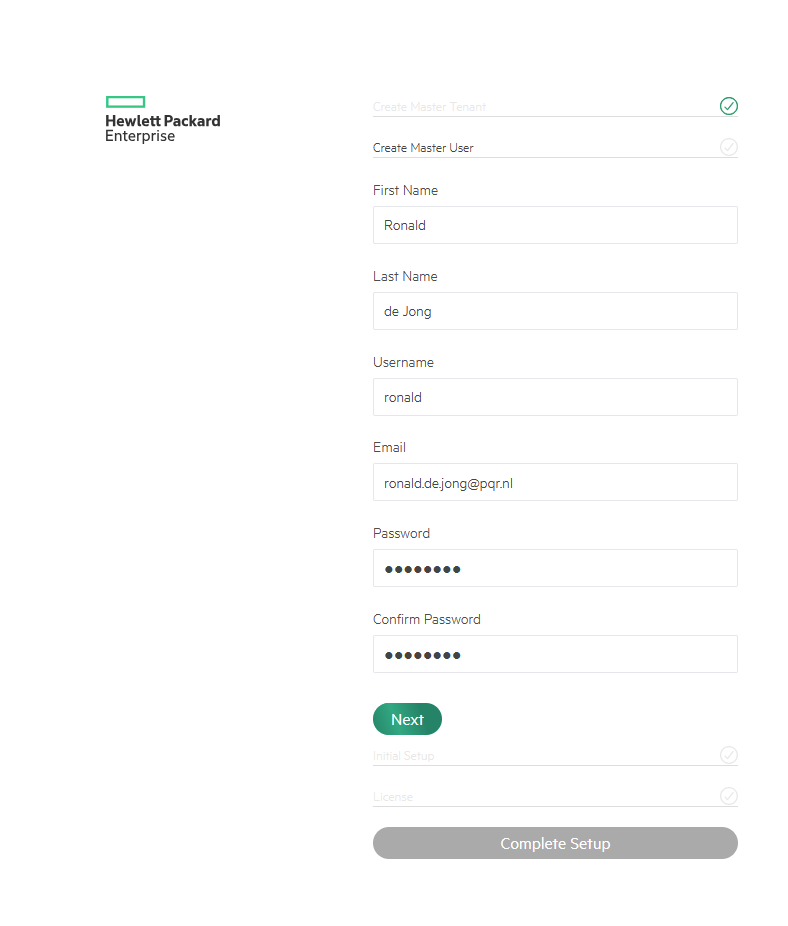
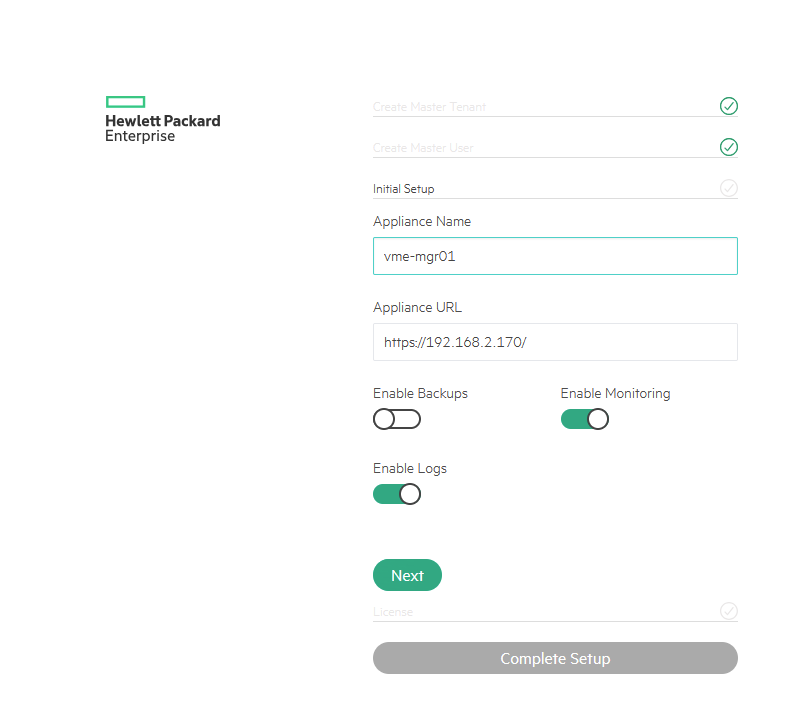
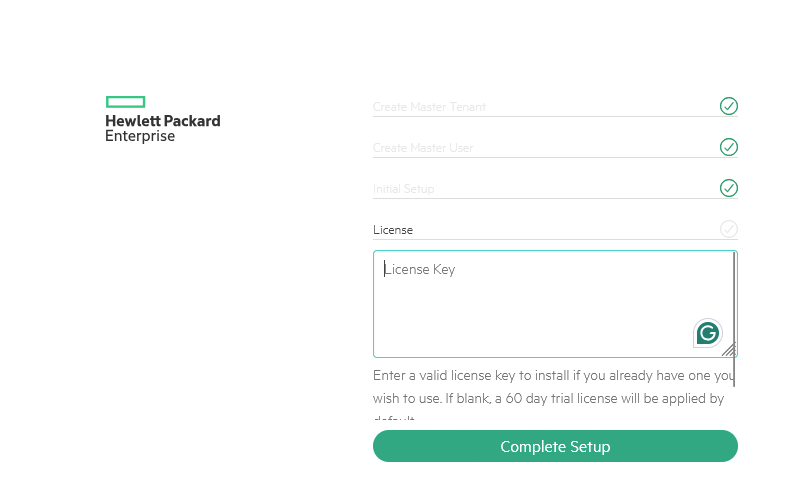
For now, I will use the Trial License, need to figure out if there is a possibility to get some persistent licenses as a partner.
And after all this, I click on “Complete Setup”, and (after some time) I see my new Virtual Environment:
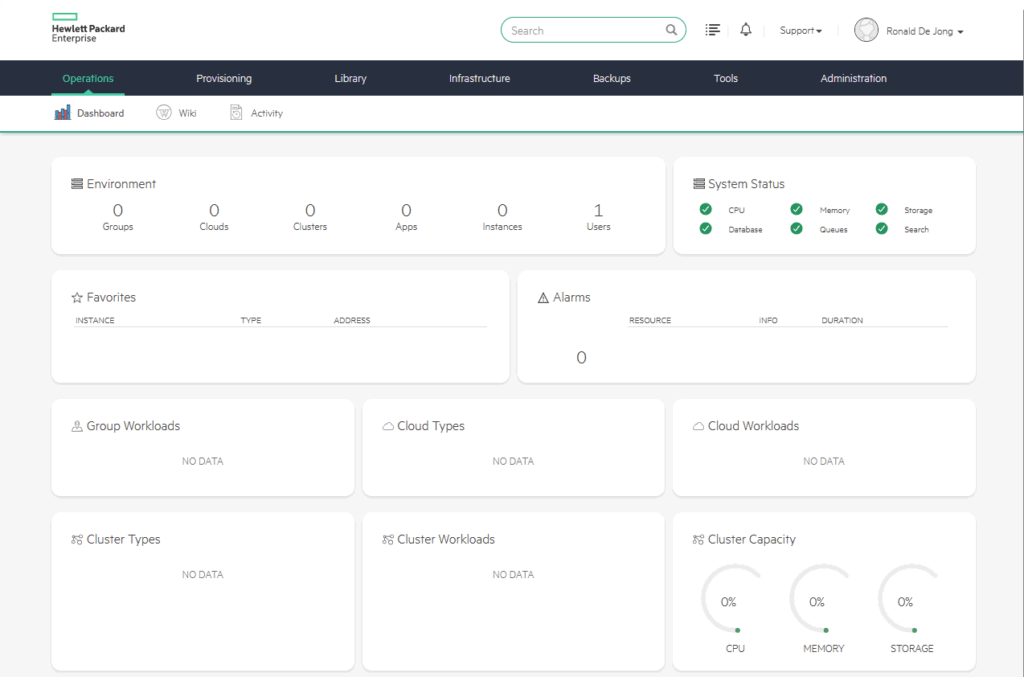
(which is still empty, though).
Create Cluster
So, time to fill it. First I’ll need a “Group” and a “Cloud”.
The definition from the HPE website of a Group is as follows: “Groups define logical groupings of resources and users access those resources based on the Groups associated with their Roles”
The definition of a Cloud: “In addition to being a logical grouping for HVM clusters, Clouds can also be a connection into a specific VMware vCenter environment”
So, we’ll create a Group:
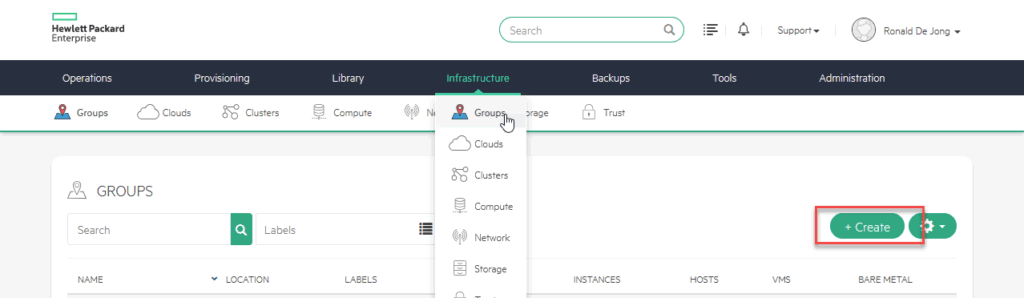
which is very simple, it just needs a name:
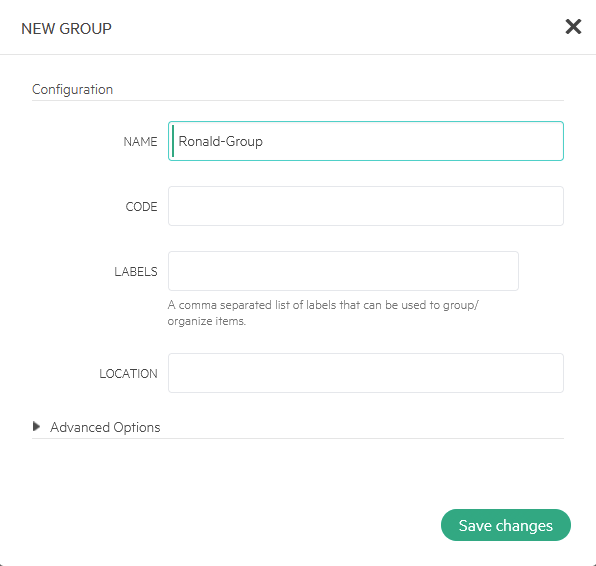
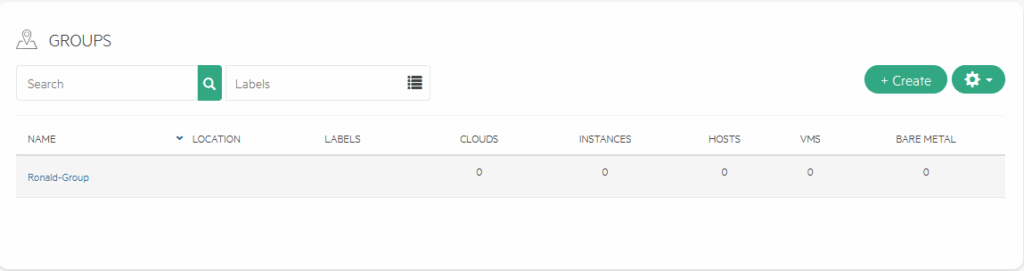
And a Cloud:
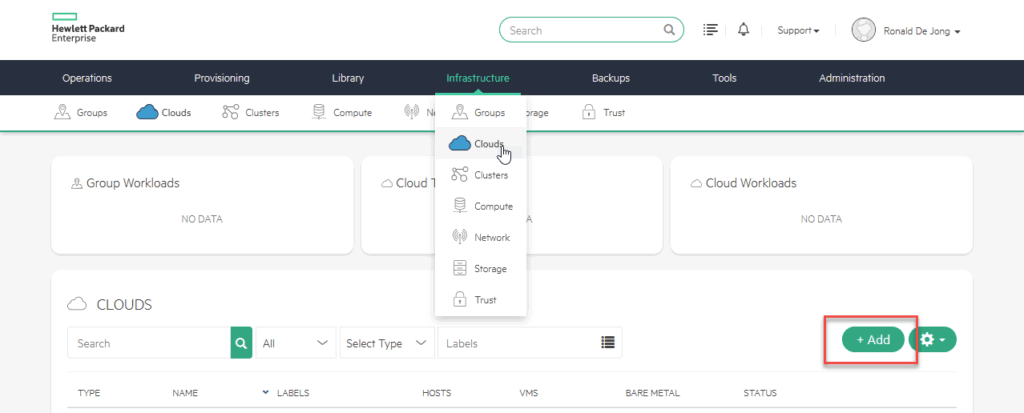
This takes a little bit more configuring, but not a lot, although there are a lot of options here, which I won’t go into just now:
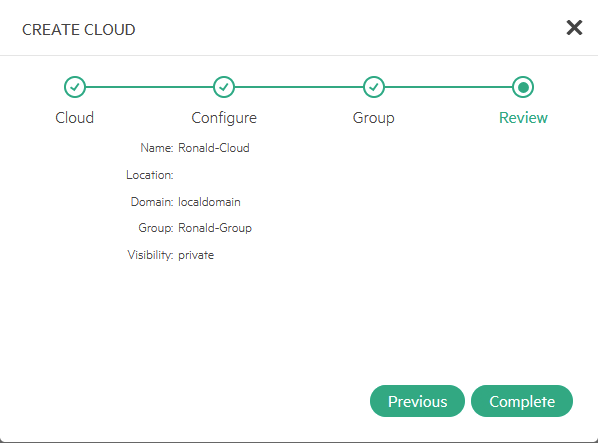
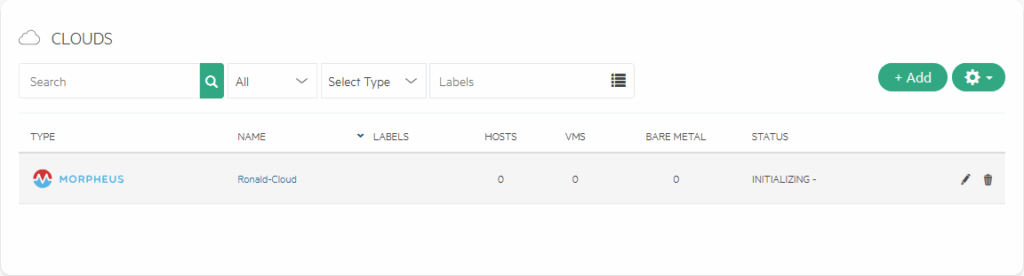
After this is done, I can create a new cluster, and in it, I will place the newly created host:
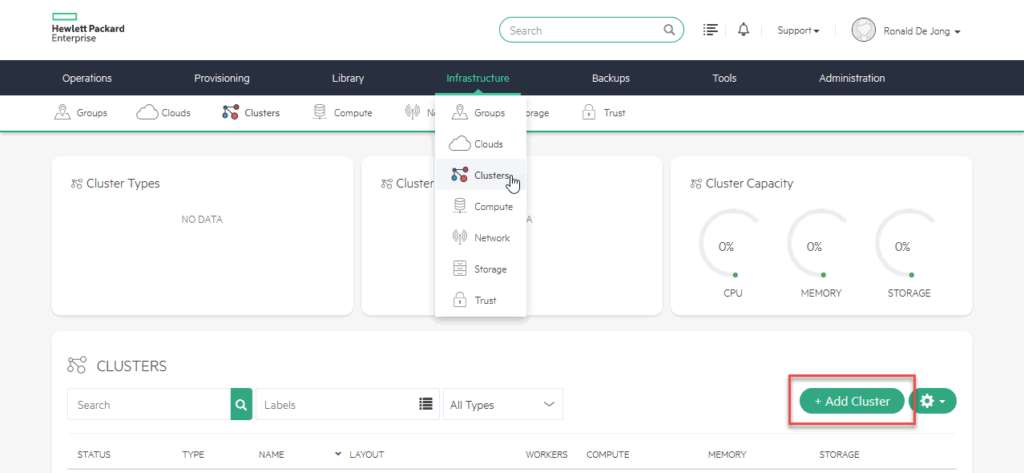
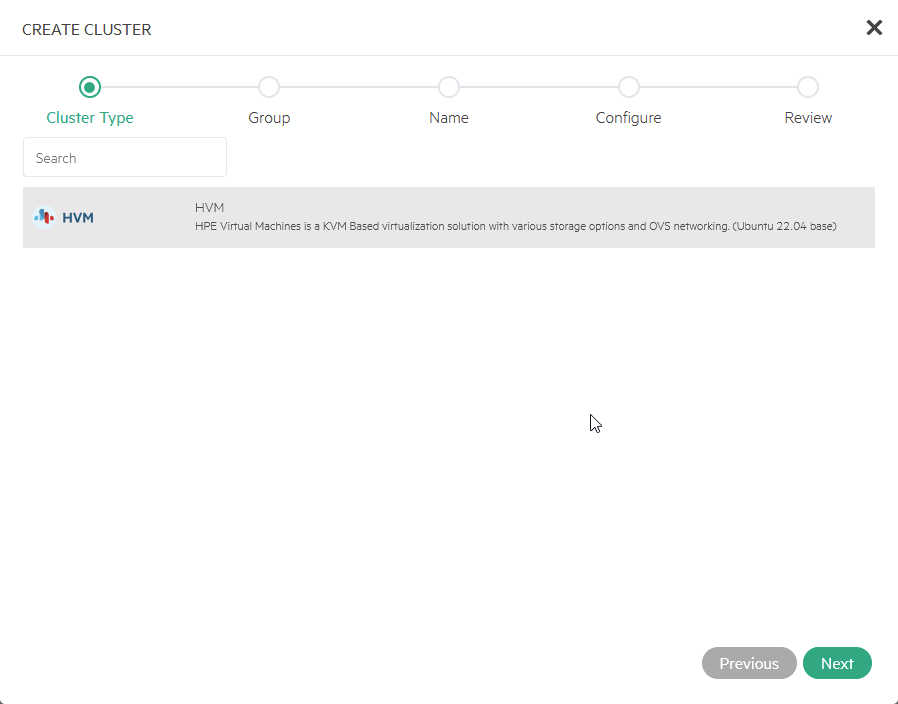
I can only select “HVM”. Creation of vSphere Clusters is not something that is done here. You can however add a connection to a vCenter Server to manage a vSphere environment. That is something that I will be doing later on.
Put it in the right Group (Ronald-Group), and configure the Cluster. I have left this default, but make sure that everything is as it should be. First step is creating an HVM Cluster, not using HCI (also something I will dive into later):
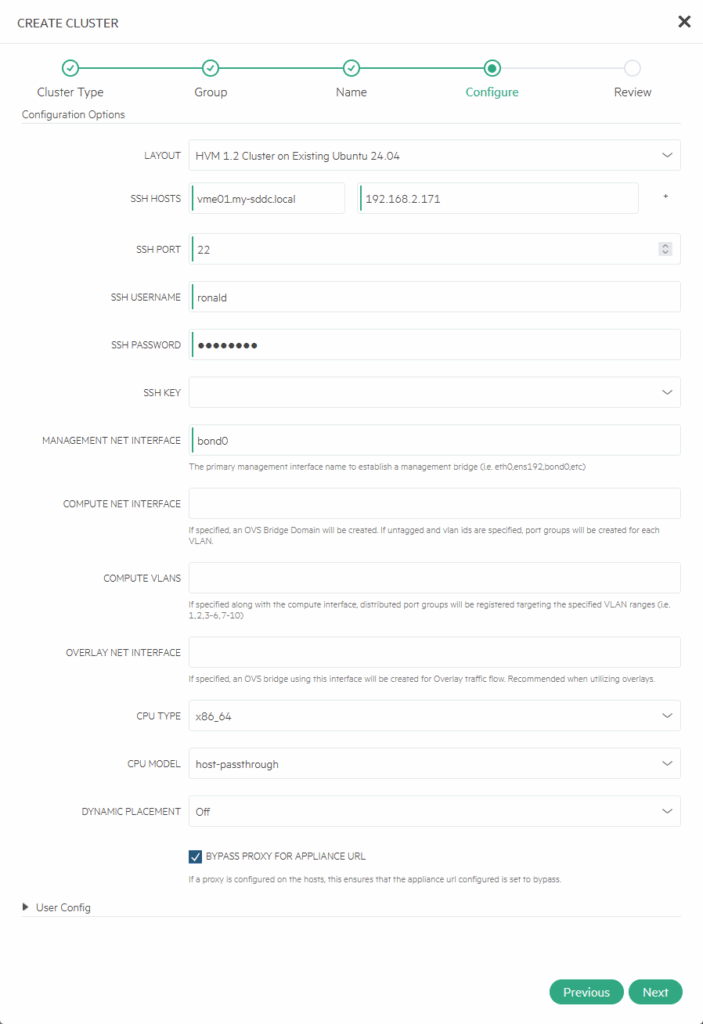
Important to note, use the right name for the Management Net Interface, it will connect to that interface. After checking is complete, it will show:
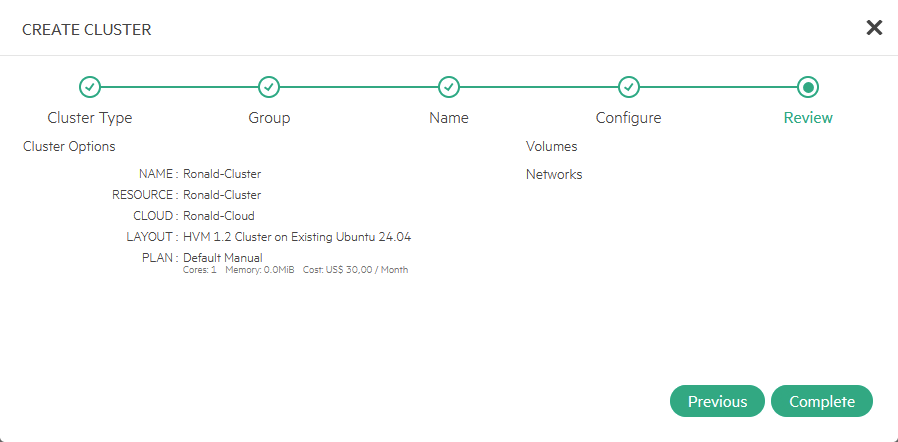
And we can complete the creation of the cluster, with one Host in it:

Create and add additional hosts
After this is all done, I install two additional hosts, using the same methodology as described earlier (of course, without the installation of another HPE VME Manager).
When they are installed, I can add them to my cluster:
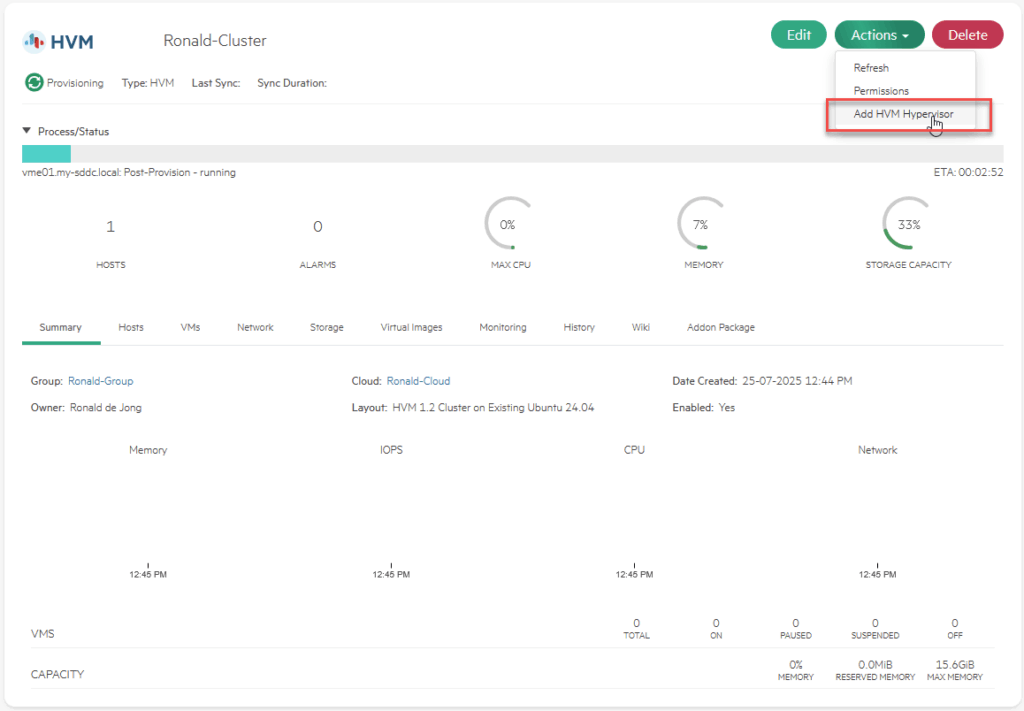
Fill in the fields with hostname, IP-address and credentials, and when that is done, I have a cluster consisting of three hosts, with HPE VME running on it. Still only local storage.
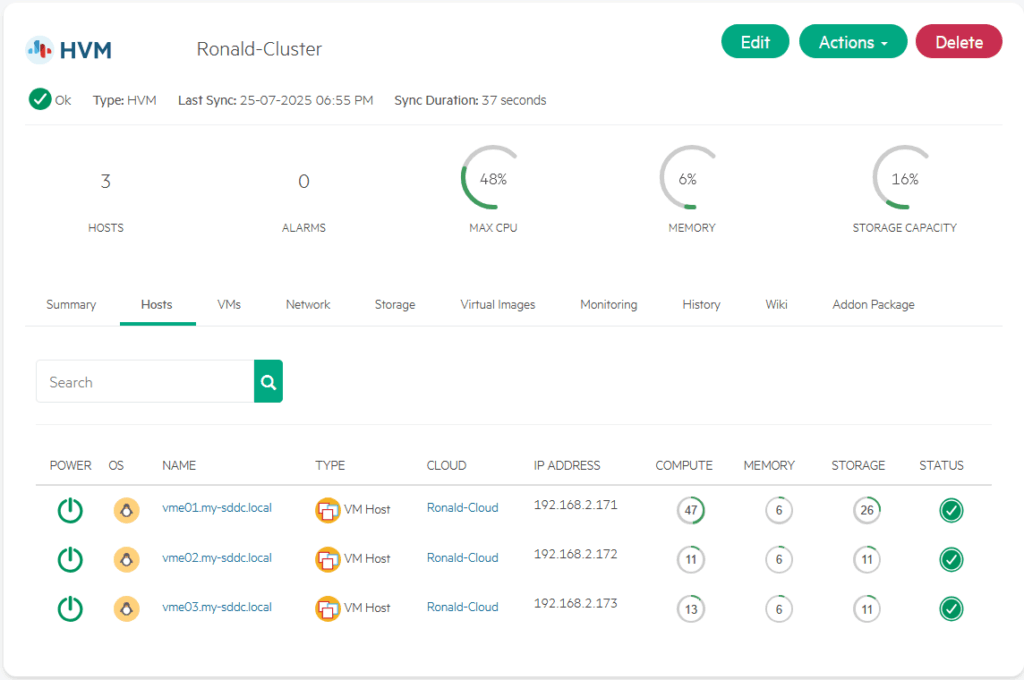
Second Cluster, with HCI
The next thing I did was more or less exactly the same, I created three new hosts (vme11, 12 and 13) deployed a new VME Manager appliance (vme-mgr02) and created a Group and a Cloud.
And after that, I created a new Cluster, with HCI:
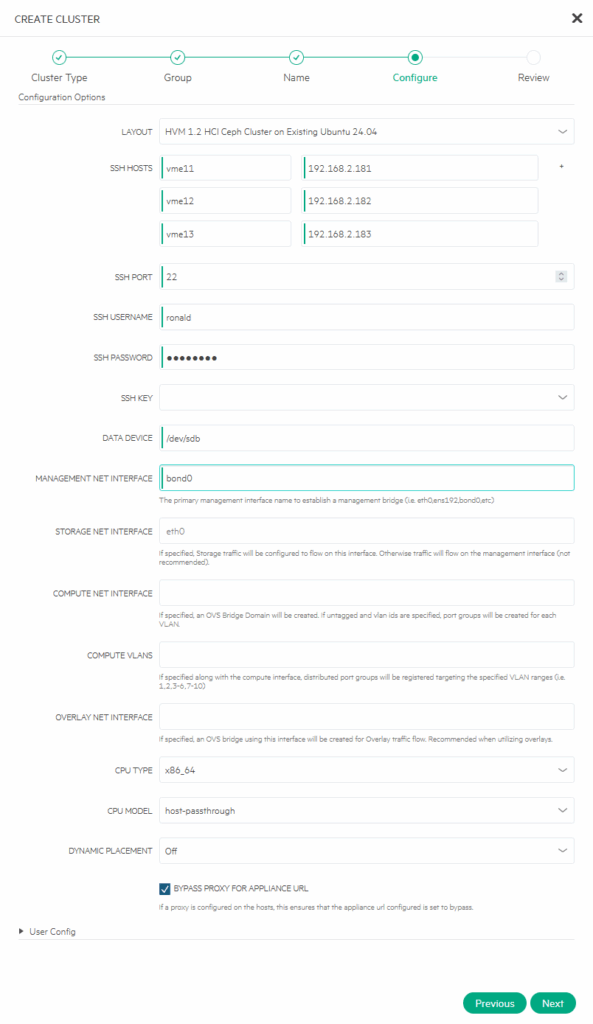
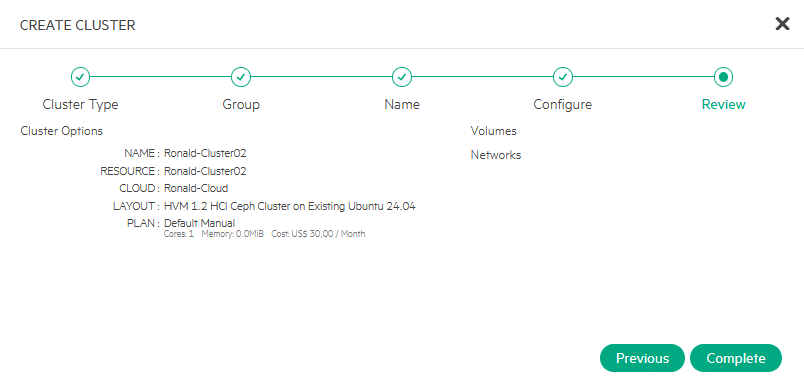
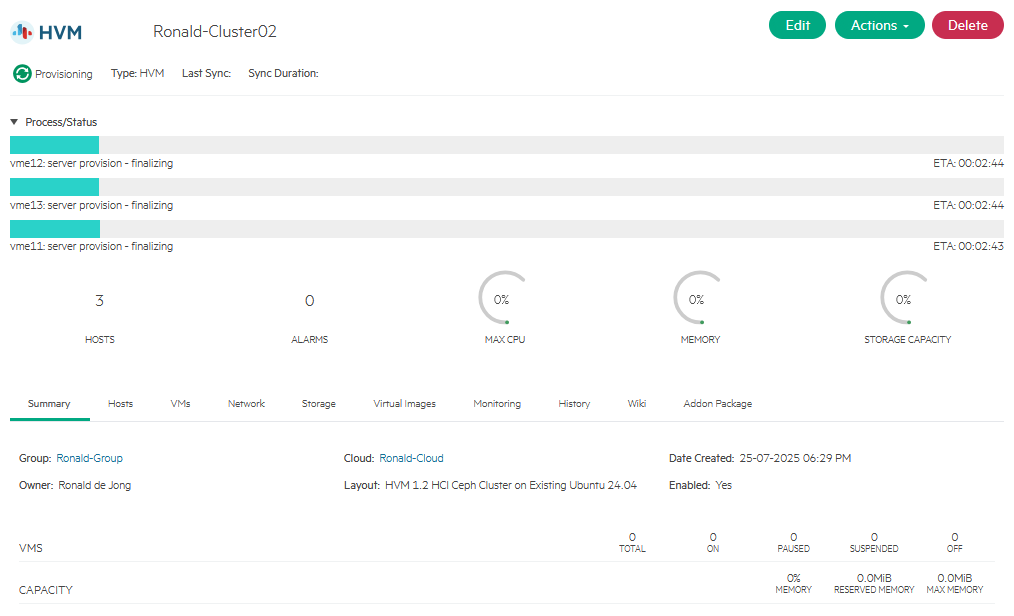
That concludes the lab session for today, it was fun and rather easy even. Next time I will be looking a little bit into the functionality that this VME product delivers.
3 thoughts on “New Tech: HPE Morpheus VME”
This was quite successful and detailed. Thank you very much.
I tried to install it on a virtual machine on ESXi for testing. I kept getting stuck on the networking part.
ESXi Port Group Settings:
VLAN ID = 0 (Access mode)
Promiscuous Mode, MAC Address Changes, Forged Transmits → Accept
If you could add the setting, it might help others like me trying to set up an EST environment.
Thank you.
Thanks for adding that (and sorry for the long wait to approve the comment).